Information Technology Reference
In-Depth Information
when you want users to store their documents on a server for easy backup, but you don't want
to change the way users access their document folders. It's also quite useful when roaming pro-
files are in use because it decreases the network bandwidth needed to upload and download a
user's roaming profile. To redirect a folder, right-click it in the Folder Redirection node and click
Properties to open the dialog box shown in Figure 7-20.
Figure 7-20
Configuring folder redirection
In the Target tab of a folder's Properties dialog box, you can select Basic redirection, which
redirects the selected folder for all users in the GPO's scope to one location, or Advanced redi-
rection, which enables you to specify different locations for different groups of users. In the
Settings tab, you can specify options for redirection, including whether the folder should remain
redirected or revert to its original location if the policy is removed.
Activity 7-19: Creating a Folder Redirection Policy
Time Required:
15 minutes
Objective:
Redirect the Documents folder.
Description:
You're considering using roaming profiles and know that the bandwidth this fea-
ture consumes can be excessive. You decide to test folder redirection so that you can decrease the
bandwidth required when you use roaming profiles.
1. Log on to your server as Administrator, if necessary.
2. Open GPMC, and click the
Group Policy Objects
folder. Right-click
TestOUGPO
and click
Edit
. Expand
User Configuration
,
Policies
,
Windows Settings
, and
Folder Redirection
.
Right-click the
Documents
folder and click
Properties
.
3. In the Documents Properties dialog box, click the
Target
tab, if necessary, and then click
Basic
in the Setting drop-down list. Click the
Target folder location
list arrow to view the
available options, and then, if necessary, click
Create a folder for each user under the root
path
in the list. In the Root Path text box, type
\\serverXX\Shared
.
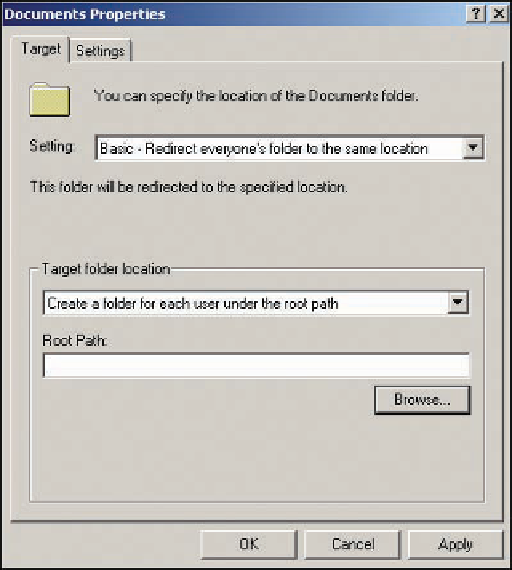

Search WWH ::

Custom Search