Information Technology Reference
In-Depth Information
Figure 3-19
The Settings tab
8. Two primary nodes are highlighted: Computer Configuration and User Configuration. Click
the
show all
link to expand the settings.
9. Scroll through the settings for the Default Domain Policy, which pertain to user account set-
tings, such as password policies, or security. Note that no settings are displayed under the
User Configuration node.
10. Click to expand
Domain Controllers
in the left pane, and then click
Default Domain
Controllers Policy
.
11. In the right pane, click the
Settings
tab, if necessary, and then click
show all
.
12. Scroll through the settings for the Default Domain Controllers Policy. Most pertain to user
rights assignments, such as which users are allowed to log on to the computer locally or
change the system time.
13. Right-click
Default Domain Policy
in the left pane and click
Edit
. The Group Policy
Management Editor opens (see Figure 3-20).
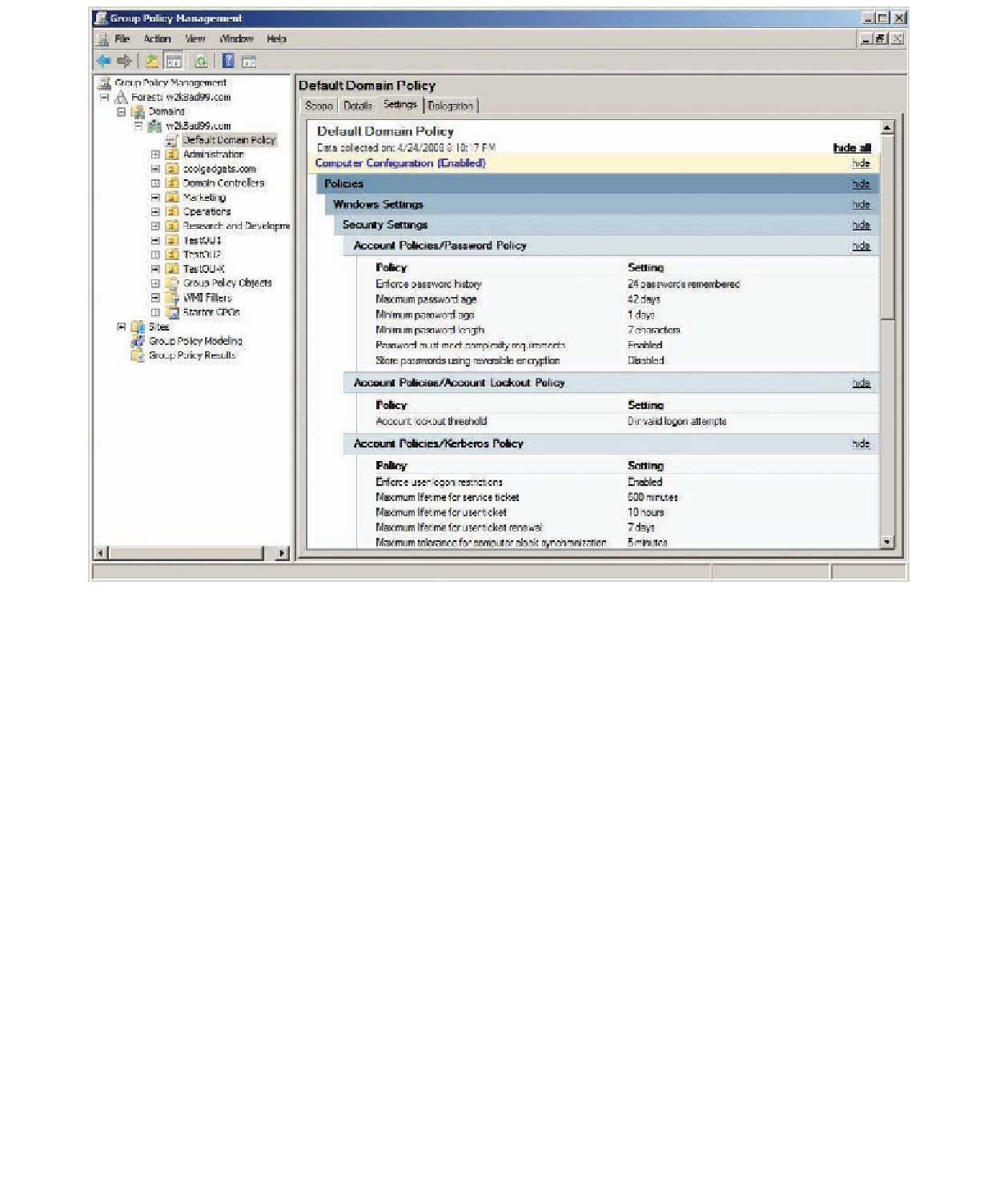
Search WWH ::

Custom Search