Information Technology Reference
In-Depth Information
3
Figure 3-20
The Group Policy Management Editor
14. If necessary, click to expand
Computer Configuration
and
User Configuration
.
15. Under Computer Configuration, click to expand the
Policies
folder.
16. Click to expand
Windows Settings
and then
Security Settings
.
17. Click to expand the
Account Policies
node, and explore the settings in this node and the
nodes under it. By default, account policies are defined only in the Default Domain Policy,
and all domain users are subject to these settings.
18. Click to expand the
Local Policies
node, and explore the three nodes under it. Most settings
in Local Policies are displayed as Not Defined. In fact, only three policies in the Local
Policies node are defined. Can you find them?
19. Browse through nodes in the Policies folder under User Configuration. No policies are con-
figured in this node.
20. Close the Group Policy Management Editor. In the Group Policy Management MMC, click
to expand
Domain Controllers
if necessary, and then right-click
Default Domain Controllers
Policy
and click
Edit
.
21. Under the Computer Configuration node, click to expand the
Policies
folder if necessary, and
then click to expand
Windows Settings
and then
Security Settings
. Click to expand
Account
Policies
and
Local Policies
, and explore the settings in these nodes. Notice that no account poli-
cies are defined but a number of user rights assignments are.
22. Take some time to explore several GPOs to familiarize yourself with what's available. Leave
the Group Policy Management MMC open for the next activity.
After reading about group policies and examining the two default policies, you might wonder
how the Default Domain Policy can affect all computers in the domain when domain controllers
have their own default policy. You might have noticed that the Default Domain Policy defines
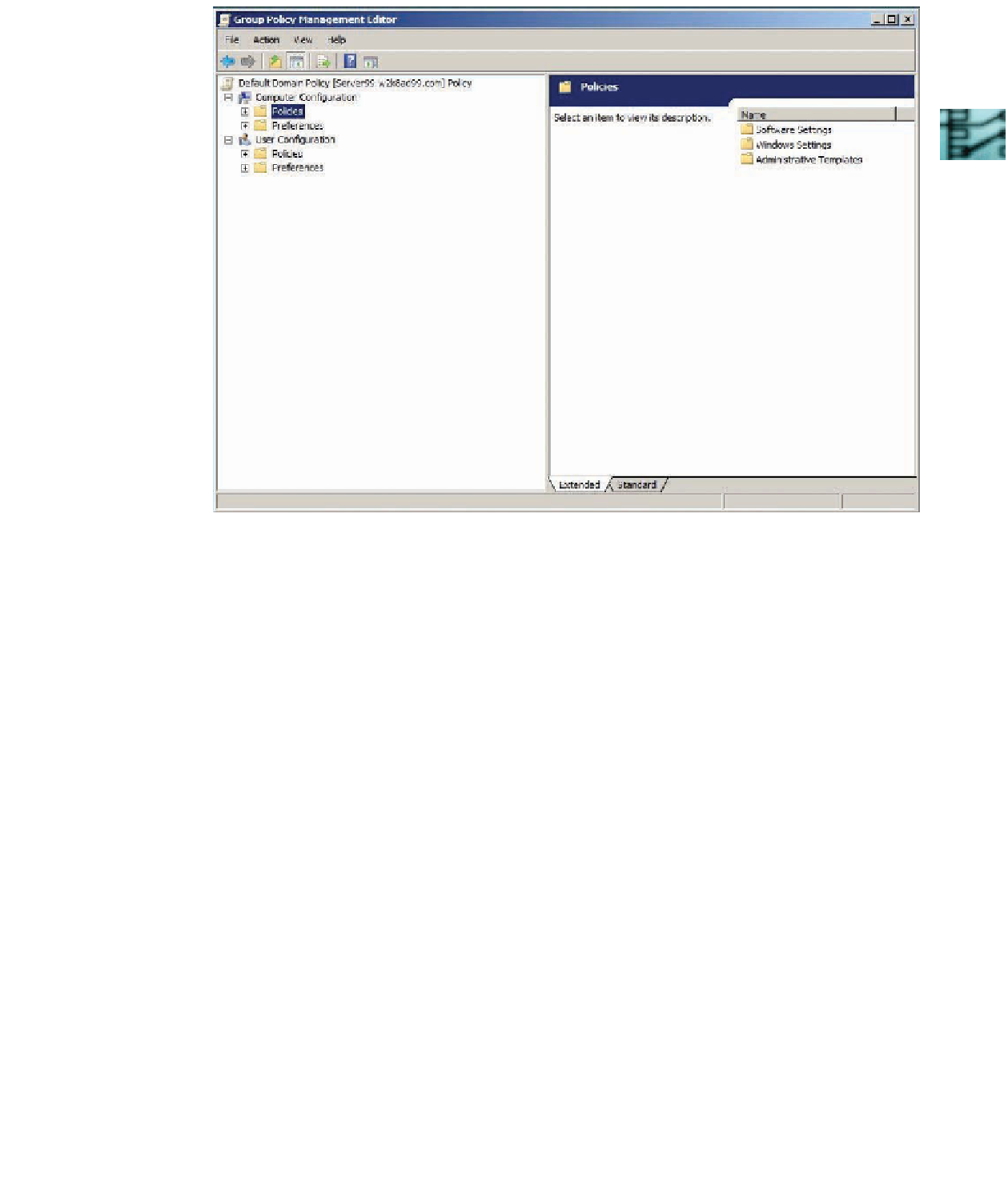
Search WWH ::

Custom Search