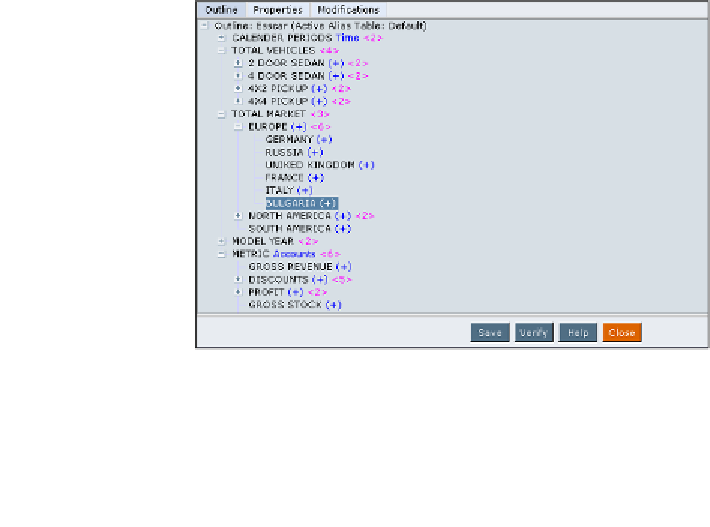Databases Reference
In-Depth Information
As you can see in the preceding screenshot, most of your data will have
Calendar
Periods
associated with it, so it would most likely be tagged as a
Dense
dimension.
The
Vehicles
dimension would more than likely be tagged as
Sparse
. You may
want to tag the
Vehicles
dimension as
Sparse
because while you have vehicles for
sale in all markets and probably have vehicle sales for all calendar periods, you will
not have all vehicle models for sale in all markets. You may also not have sales for
all vehicle models in all calendar periods.
For example, not all of Esscar's vehicles sell in all markets listed in the outline.
The data is sparsely distributed across the data blocks. On the other hand, all of
the data in your database ties to the
Scenario
dimension, so that data is densely
populated across data blocks. You would set the
Market
dimension to
Sparse
and the
Scenario
dimension to
Dense
.
Build your first outline
That's it! Your brain is just chocked full of Essbase database outline knowledge.
Let's build an Essbase database outline using the EAS.
Within EAS, perform the following tasks:
Double-click, to expand in the EAS, on
ESSBASE Severs
then
Applications
then
ESSCAR
(Application)
then
ESSCAR
(database) and finally
Outline
. The ESSCAR
database outline is opened in the Essbase Outline Editor as shown in screenshot
below. Remember, as we said before, this is basically a placeholder outline created
for you by Essbase when you created the new database.
Your job is to now build this outline into a fully functioning Essbase database outline
that will support a real database.