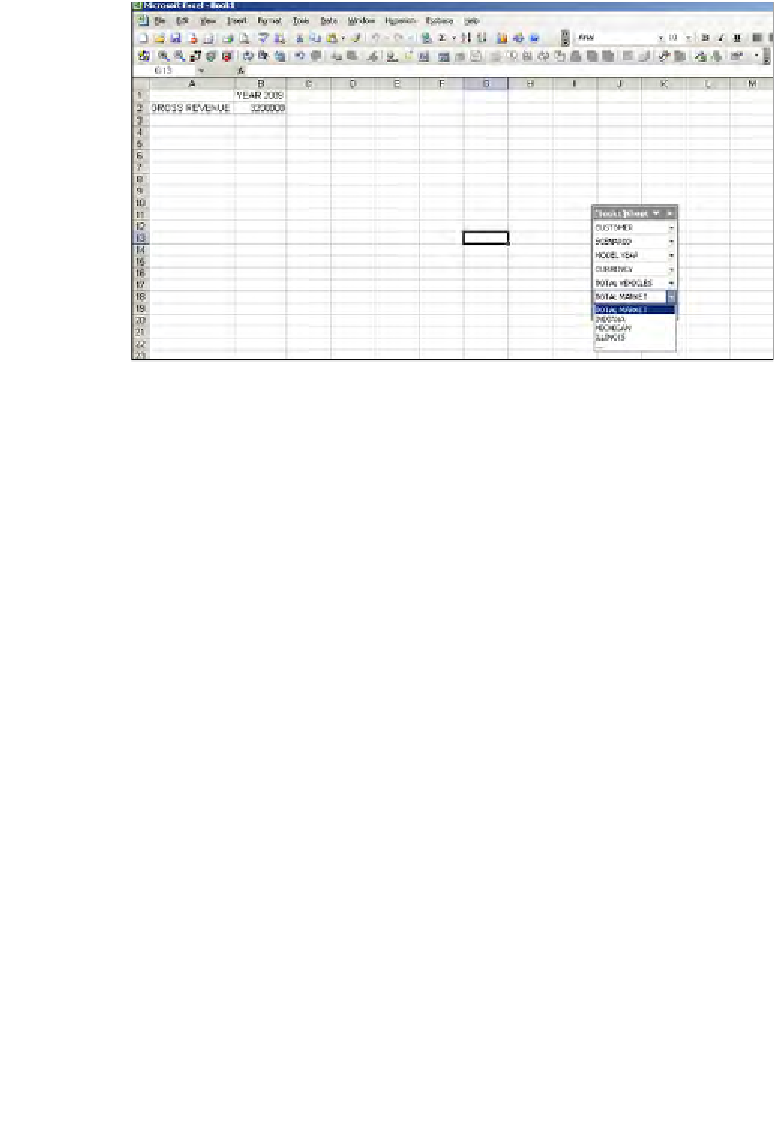Databases Reference
In-Depth Information
As you can see in the selection above, we have selected three members from the
market dimension. This will not report the data in three separate sheets, but the
members are stored in the POV and you can change the member in the POV
anytime and click on the refresh button to refresh the data.
The Free Form reporting is the same as the Free Form reporting that we have talked
about previously in the chapter on the Essbase Add-In. However, the difference is
that in Smart View, you will have a POV selection through which you can change
your other member selections. In the next section, we will learn little more about the
POV Manager.
POV Manager
You can also report the data in Microsoft Excel using the POV Manager. Once you
have established a connection to the Essbase database, click on
Hyperion | POV
Manager
. The
POV Manager
screen will be opened and you will see two folders,
one is called
Active
and the other is called
Saved
.
If you click on the
Active
folder you will see the current active connections. If you
are connected to two data sources you will see two connection names in the
Active
folder. If you select a connection now in the right side of the POV Manager, you
will have two selections, one is the
Connection
and the other is
POV
(seen in the
following screenshot). In the
Connection
block you will see information about the
data source that this connection is associated with and in the
POV block
you will
see all of the dimension information along with the default members selected. On
the
POV
block the left side is the dimension information and right-hand side is the
selected member information. If you double-click a member in the POV, the
Member
Selection
screen will be displayed and you can change the member information.