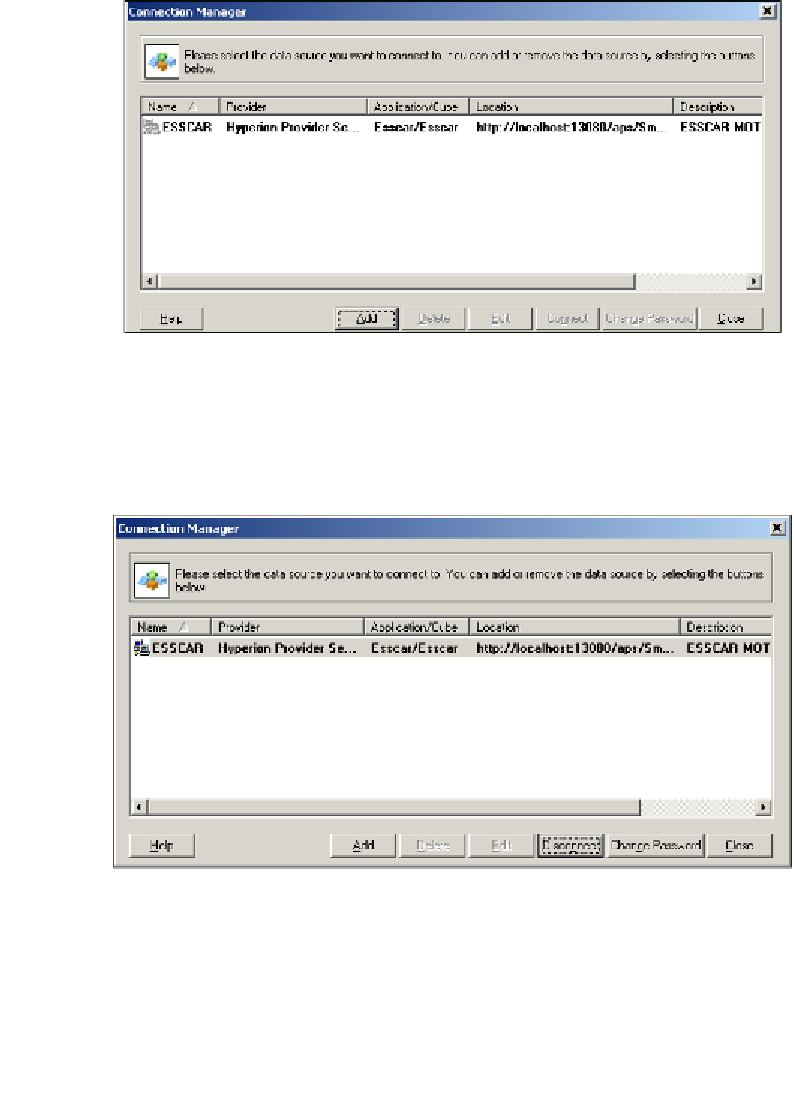Databases Reference
In-Depth Information
On the next screen, you will be prompted to enter a
Name
and
Description
for
the data source. When you have entered this information click on the
Finish
button
and you are now done. You have successfully added a new data source for Smart
View. To connect to this data source click on the
Connect
button as shown in the
following screenshot:
In order to establish a connection to the Essbase server, you will be asked to enter your
user name and password. Once you have entered the correct information, you can click
on the
Connect
button and you will be successfully connected to the Essbase cube. You
are now ready for happy reporting. The following screenshot shows the connection
manager after the connection is established: