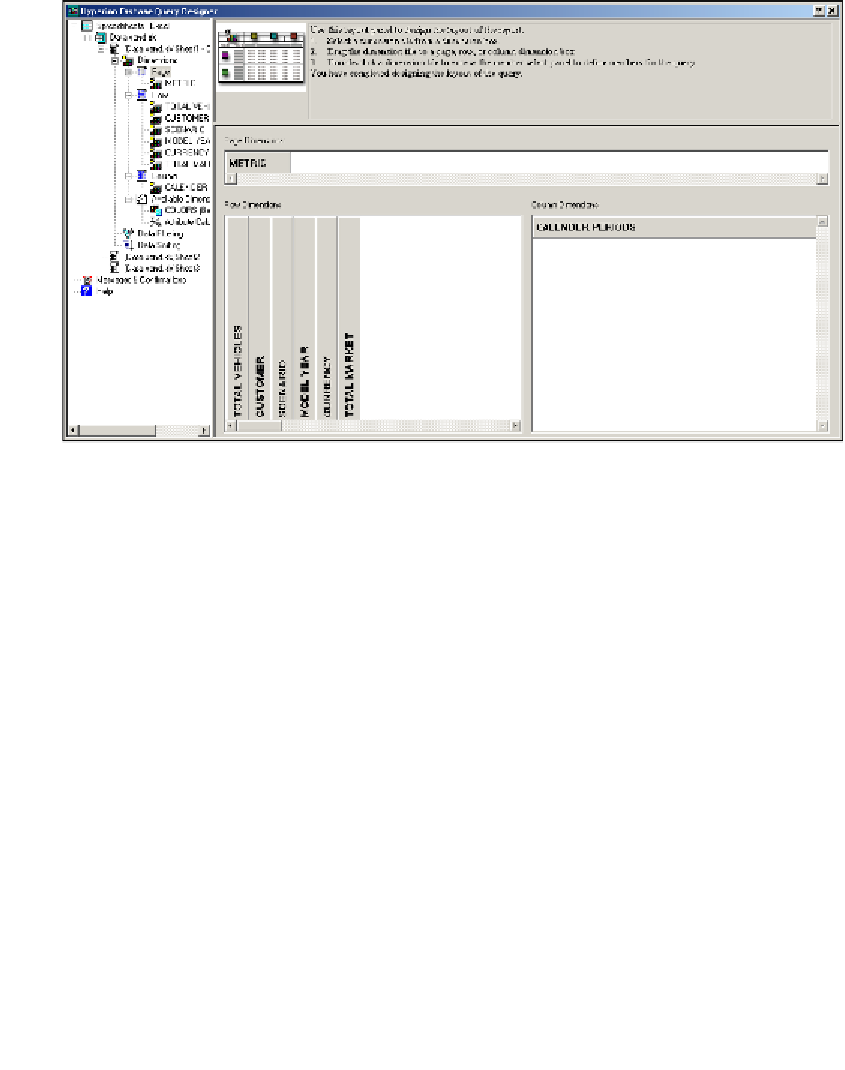Databases Reference
In-Depth Information
What if we wanted a report that showed us two years of data for all of the vehicles
Esscar builds, for all of the markets Esscar sells in, and the most current model years.
Here is what we would do:
1.
Rearrange the dimension tiles into the sections (as shown in the following
screenshot). Also, notice how the left pane now shows the database dimensions
listed under the active worksheet that you are creating the query in.
2. We now define selection rules to the dimensions so they return the data we
want. Let's begin with the
Page Dimensions
. Double-click on the
METRIC
tile in the
Page Dimensions
section to move to the member selection and
selection rules screen. This screen is the same as the screen shown in the
previous screenshot. However, now the lower-right pane is divided into two
sections, the
Members
section and the
Selection Rules
section. Notice how
the
Members
section displays the name of the dimension you double-clicked
and all of the children members. Double-click the
Gross Stock
member to
place it in the
Selection Rules
section.