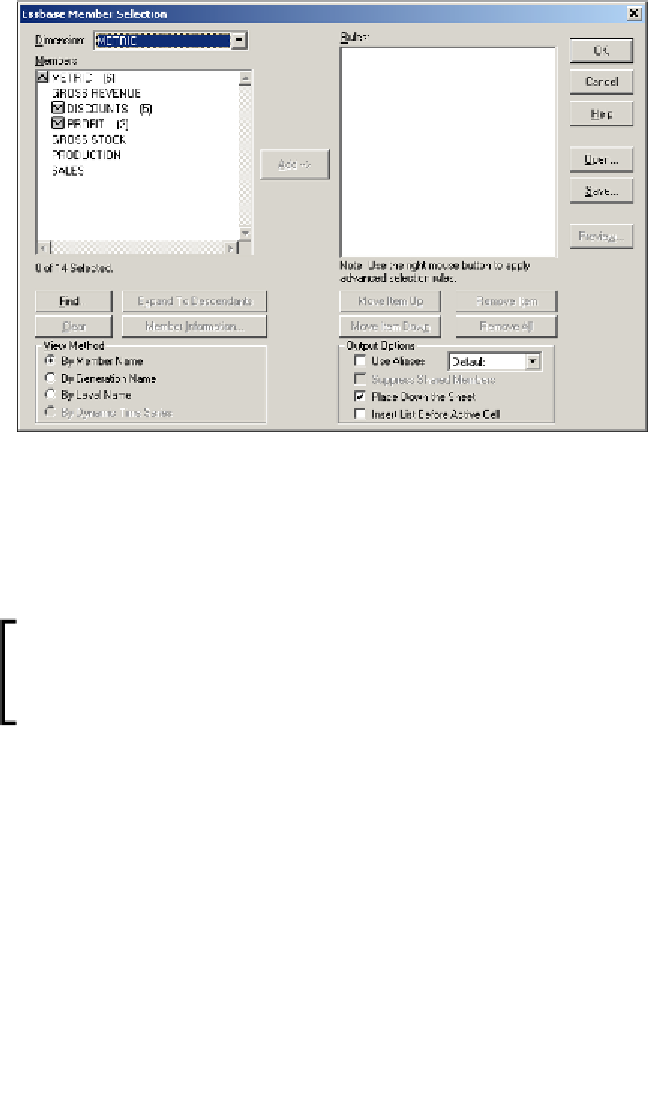Databases Reference
In-Depth Information
Looking at the preceding screenshot, you will see in the upper left area of the screen
a
Dimension
list box. You may select the dimension from which you wish to select
members from this list box. The dimension name will then be placed in the
Members
area of the screen where you can click on it to drill down to the levels you need to
be at.
If the cell you have selected on the Microsoft Excel worksheet
already contains the name of a dimension or member, the
dimension name will automatically be displayed in the
Members
area of the
Member Selection
screen.
When you click to select a member you can move it to the
Rules
section of the
screen by clicking the
Add
button. Or you can simply double-click the member itself.
Below
Members
section of the screen are four buttons. The
Find
button allows you
to search the database outline if you are unsure of where a member is in the outline.
This function also allows pattern searches so you only need to know part of the
name. This is very useful for large dynamically built outlines.