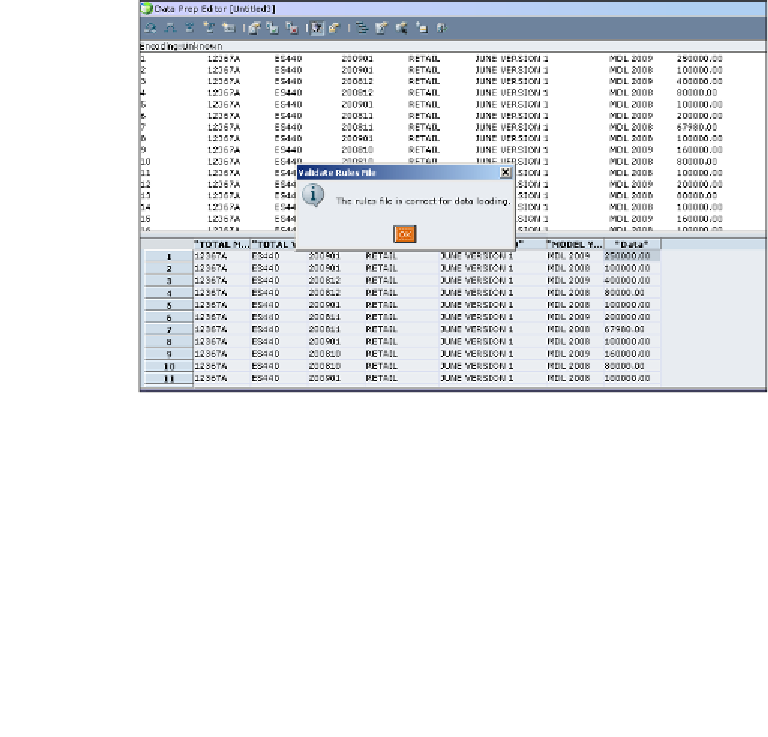Databases Reference
In-Depth Information
Repeat the steps above for all of the fields contained in the data source for which you
are creating the data load rule, until all of the fields are defined to Essbase.
Now that you have updated the property settings on all of the fields, it would be a
good idea to validate all of the field definitions and properties against your database
outline. In the very next step, we will see how to validate the data load rule file.
Step 9: Validating the data load rules file
In this step, we will validate the correctness of the definition that you have provided
to the rule file. Please make sure you validate after making changes to the rule file.
If there is any error, you will get errors while loading the data.
To validate the data load rules file:
1. In EAS, open the
Data Prep Editor
.
2. Click on the
Validate
button (last button on the
Data Prep Editor
window),
or you can click on
Options
and then click on
Validate
.
3. You should see a message,
The rules file is correct for data loading
, as
shown here: