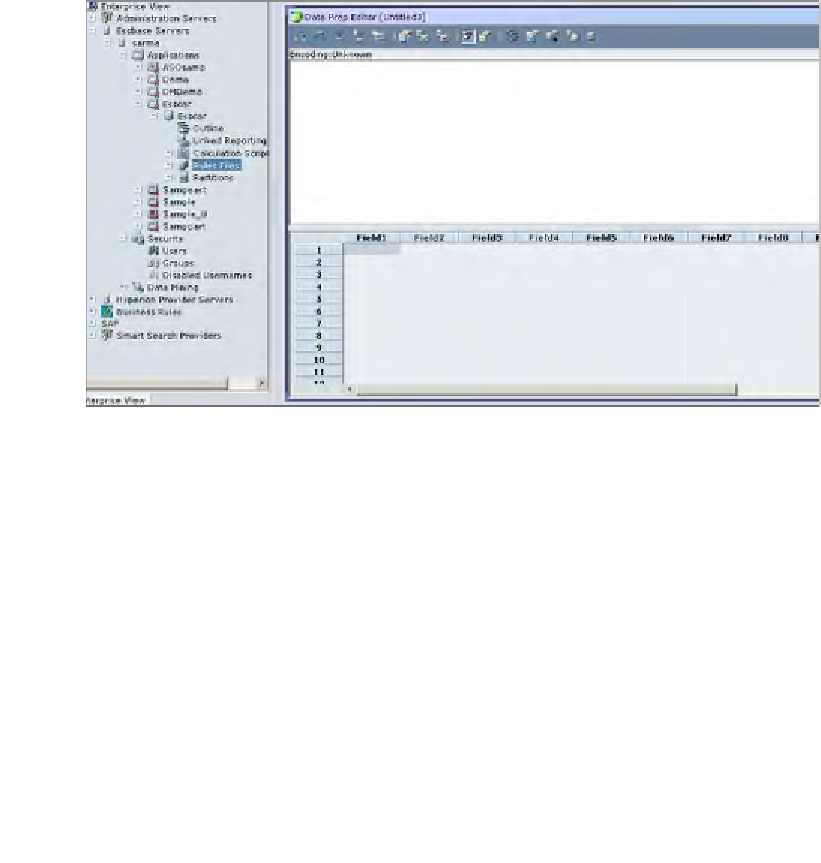Databases Reference
In-Depth Information
Next, we take you through the steps required to create a rules file you will use to
load data into your Essbase database. Always remember, no matter how you load
the data, through EAS, EssCmd or MaxL, or programmatically, you will always use
the same rules file in your load process. That's simple and convenient!
Step 1: Starting the Data Prep Editor
Follow the given steps to start the Data Prep Editor:
1.
In EAS, click on the
File
menu pick.
2.
Select
Editors
and click on the
Data Prep Editor,
or click on
New
, and from
the
New
dialog click the
Scripts
tab and select
Rules File
, then click on
OK.
3.
The
Data Prep Editor
will open as shown in the following screenshot.
4.
Once the
Data Prep Editor
is opened, the menu items in EAS will change.
Step 2: Associating the data load rules file
In order for you to successfully validate the rules file to the database and outline
for which it is intended, you will need to associate the rules file to the correct
database outline. This association of the rules file to the database outline is saved
the first time. However, Essbase will ask you to associate the rules file again to the
proper database outline every time you reopen this rules file. You do not need to
re-associate the database outline if you do not wish to as the rules file will remember
the initial association.