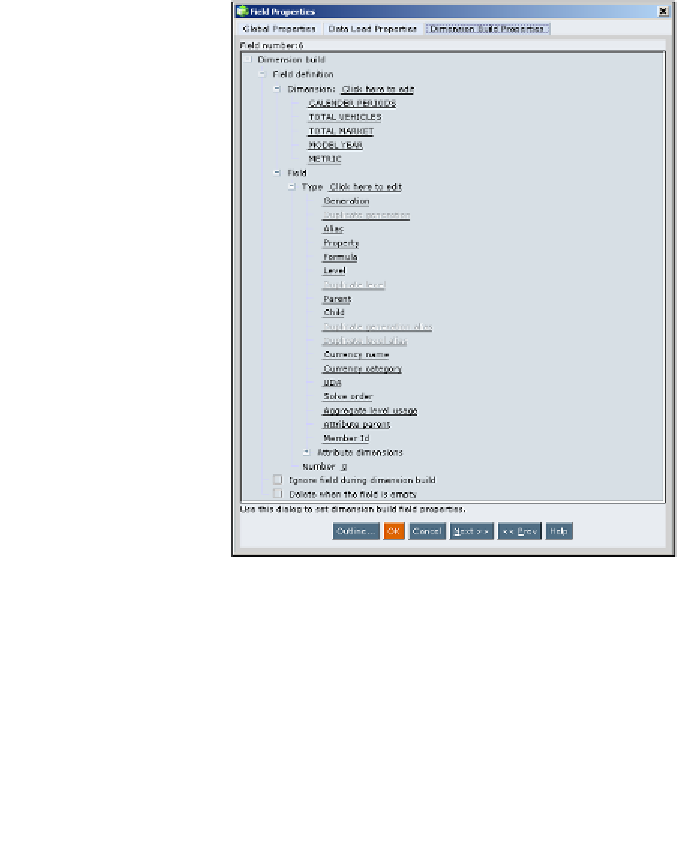Databases Reference
In-Depth Information
Step 8: Associate fields with dimensions
Now that our source data file transformation is complete, we are ready to proceed
with the outline update. Before we update the outline, we need to set the
Dimension
Build Properties
, meaning we need to define the attributes of each column. In other
words, how Essbase will interpret the data in each column.
Since our market data source is to be a generation build method, let us define
each column and how the outline must be updated according to the data.
Open the
Dimension Build Properties
in EAS, with the
Data Prep Editor
open:
1. Click on
Fields
and then click on the
Field Properties
2. Since this is Dimension build rule file, go to the tab
Dimension
Build Properties
The following screenshot shows the
Dimension build
settings:
In the
Dimension Build Properties
screen, you need to define the dimension
name, and the corresponding field that the data will load to. Some of the
available options are
Generation
,
Alias
,
Property
,
Level
,
Parent
, and
Child
.