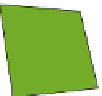Hardware Reference
In-Depth Information
Start
Adventures in Minecraft
with a new installation of Raspbian so you can be
sure that your Raspberry Pi is set up correctly. Visit
www.raspberrypi.org/help/
for
information on setting up your Raspberry Pi and installing Raspbian.
Installing Minecraft on.Your
Raspberry Pi
Once your Raspberry Pi has booted up and the GUI has started, you can install
Minecraft: Pi Edition. The Minecraft: Pi Edition installation file can be downloaded
from
http://pi.minecraft.net
where you can also find instructions on how to extract
the game from the file and run it.
Follow these steps to download and extract Minecraft: Pi Edition:
1.
Double-click the LXTerminal icon (it looks like a black computer screen) on the
desktop. The LXTerminal window opens so you can type.
2.
Type the following into the LXTerminal window one at a time, pressing Enter
after each statement to download Minecraft: Pi Edition installation file:
cd ~
wget https://s3.amazonaws.com/assets.minecraft.net/pi
↩
/minecraft-pi-0.1.1.tar.gz
A progress bar will appear and show the percentage of the file downloaded.
3.
To extract Minecraft: Pi Edition, type:
tar -zxvf minecraft-pi-0.1.1.tar.gz
Minecraft: Pi Edition will be extracted to a folder called
mcpi
.
Next you need to download the starter kit for Raspberry Pi and extract the
MyAdventures
folder by following these steps:
com/go/adventuresinminecraft)
and download the starter kit for Raspberry Pi.
2.
A window opens, asking whether you want to open or download. Click Open to
open a program called Xarchiver that will extract the files.
3.
Click Action
➪
Extract on the Xarchiver menu.
4.
Type
/home/pi
in the Extract to: text box (as shown in Figure 1-2).