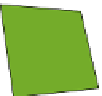Hardware Reference
In-Depth Information
how it was created; you could conceivably use this information to set up your own
computer from scratch, although this is not recommended. You'll get a lot more out
of it by following the instructions in this topic.
Make sure you follow the instructions for your type of computer, either “Setting Up
Your Raspberry Pi for Programming Minecraft” or “Setting Up Your PC or Apple Mac
for Programming Minecraft”.
It's essential that you to set up your computer right, otherwise you could get
yourself into quite a muddle. So please make sure that you follow the instructions
very carefully.
Setting up.Your Raspberry Pi
to.Program Minecraft
If you are using Raspberry Pi, there are two steps to get your computer setup before
you can create your first Minecraft program:
1.
Download and install Minecraft: Pi Edition—this is a special version of Minecraft
just for the Raspberry Pi.
2.
Download and extract the starter kit for Raspberry Pi. This contains everything
you need to complete
Adventures in Minecraft
in a folder called MyAdventures;
this is where you will also save your Minecraft programs.
To see a video of how to set up your Raspberry Pi, visit the companion website
The Raspberry Pi's graphical user interface (GUI), known as x windows, is used
throughout
Adventures in Minecraft
. The GUI is installed on Raspbian, but depending
on how you have set up your Raspberry Pi, it may not load the GUI when it boots up.
You may instead start with a login and command prompt.
If your Raspberry Pi is set up to start at a command prompt, you will need to login then
type
startx
and press Enter to load the GUI when the command prompt appears.