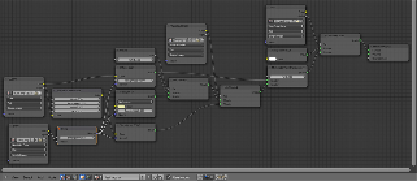Graphics Programs Reference
In-Depth Information
lor
output to the
Height
input socket of the
Bump
node and the
Normal
output socket of the latter to the
Normal
input sockets of the
Diffuse
,
Glossy
, and
Translucent
nodes.
15. Click on the
Open
button, browse to the
textures
folder, and load the
leaf_generic_bump.png
image. Set the
Color Space
to
Non-Color
Data
and the
Bump
node's
Strength
value to
0.002
.
How it works...
• From step 1 to step 11, we built the basic shader of the leaf, using an al-
pha channeled image to "cut-out" the leaf shape on the plane and a gray-
scale image to drive the translucency effect.
• From step 12 to step 15, we added the color of the leaf, using it also with
a hue and intensity variation for the translucency effect. Then, we added
the bump, keeping the amount very low.
There's more...
Now, assign the same material to both the
leaf_generic_low
and
leaf_generic_hi
meshes on the eleventh layer.
The modeled leaf mesh doesn't need the alpha channel. So, select the
leaf_generic_hi
object and in the header of the
Node Editor
window, click on the
user data number to make it single user. Rename the new material as simply
leaf
and delete the
MASK
and
Transparent BSDF
nodes. Press
Alt
+
D
to remove the
Mix Shader Cutout
node from the link and delete it as well.
Remember that the examples in the preceding and following images are made with
very stylish models coming from the
Big Buck Bunny
short movie. Real objects have