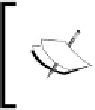Graphics Programs Reference
In-Depth Information
To be able to perform this selecion easily, it is beter to have the visualizaion of
the 3D View set to
Solid
; that way we can locate easily the indicated faces. You
can switch the visualizaion from
Solid
to
Wireframe
by using the
Z
key.
14. Now switch to
Top View
and perform a first extrusion that will be left unmoved,
exactly where it starts (press the
Escape
key after extruding), then perform a series
of three extrude-scale-rotate operaions. The whole purpose of it is geing the
shape of the wing resembling a horn going right and up (from
Top View
). Play a bit
with the tweaking unil the shape looks good enough.
While modeling the first wing it's quite normal to start thinking about how we are
going to model the other side to be exactly symmetrical. Luckily we have a modifier
that will save us all that hassle!
15. Go into
Top View
and set the
3D View
mode to
Wireframe
(press the
Z
key once
or twice). Deselect all the verices (press the
A
key once or twice) and start the
Border Select
tool (
Select → Border Select
); now draw a rectangle containing all
the verices in the let-hand side part of the mesh; be careful to not include any of
the verices lying on the green line that represents the
Y axis
. Delete the selected
verices, go to the
Properties Editor
, select the
Modifiers
tab and add a Mirror
modifier from the
Add Modifier
menu. In the Mirror modifier panel that appears,
set
Axis to Y
(
disable X
) and enable
Clipping
. If you had preserved the
Subdivision
Surface
modifier that we added previously, make sure it gets located below the
Mirror
modiier we just created by clicking on the triangle poining down, right
below the name of the modifier.
If the seings given for the
Mirror Modifier
don't work for you, make
sure that you have been modeling the fighter in the center of the 3D
world and that the object's origin is also located in the center of the
3D world.
16. As a small tweak for the wings we can go to
Top View
, set the
3D View
mode to
Wireframe
, use the
Border Select
tool to select the verices that form the join
of the wing at the botom-right part of the model and move them a bit to the
back of the fighter; that way the wings have a nicer shape and the whole fighter's
proporions look beter.
17. Another possible improvement for the model could be selecing the verices forming
the wings (but not the ones in the joint with the body), locaing the
3D Cursor
in
the joint of the wing and the body, switching to
Top View
, seing the pivot to be
the 3D Cursor (press the
Period
key) and then rotaing the selected verices at will.
Perform some more tweaking if you want to and rotate the view around the model
to get a beter sense of its shape.