Database Reference
In-Depth Information
6. In the
Block Name
field, select the block where the LOV exists. In the
Field
Name
field, select the field where the LOV exists. Accept the default values
in the
Record Group
and
LOV Name
fields, and be sure the
Active
checkbox
is selected.
7. In the log file, copy the SQL statement for your LOV (highlight it and
press
Ctrl
+
C
). In the
Form Rules Business Rule Details
form, click on
the
SQL Text
area of the
List of Values
panel. Press
Ctrl
+
V
to paste the
SQL statement there.
8. Close the log file (click on the
×
symbol in its upper-right corner). In the
Form Rules List of Values
panel, edit the SQL statement as you desire.
Remember that you can modify only the
where
and
sort by
clauses. If any
bind variables exist in the statement (they may appear as
:1
or
:5
), you may
have to open the form to identify the actual SQL that is being executed.
Creating a new List of Value
In order to create a new List of Value (LOV) you will need to convert an existing
text-entry field for use as a list of values. The process involves identifying the field
(after first having used the Event Tracker to capture it) and creating a SQL statement
that compiles values that the field is to display. Carry out the following steps to
create a new list of values:
1.
Ensure that you have created a Form Rules rule and Rule Element that you
want to use to create the LOV. The rule element must specify, as a target, the
field you intend to make into a list of values (and therefore, of course, the block
and form that contain the field), and it must use the When New Item event.
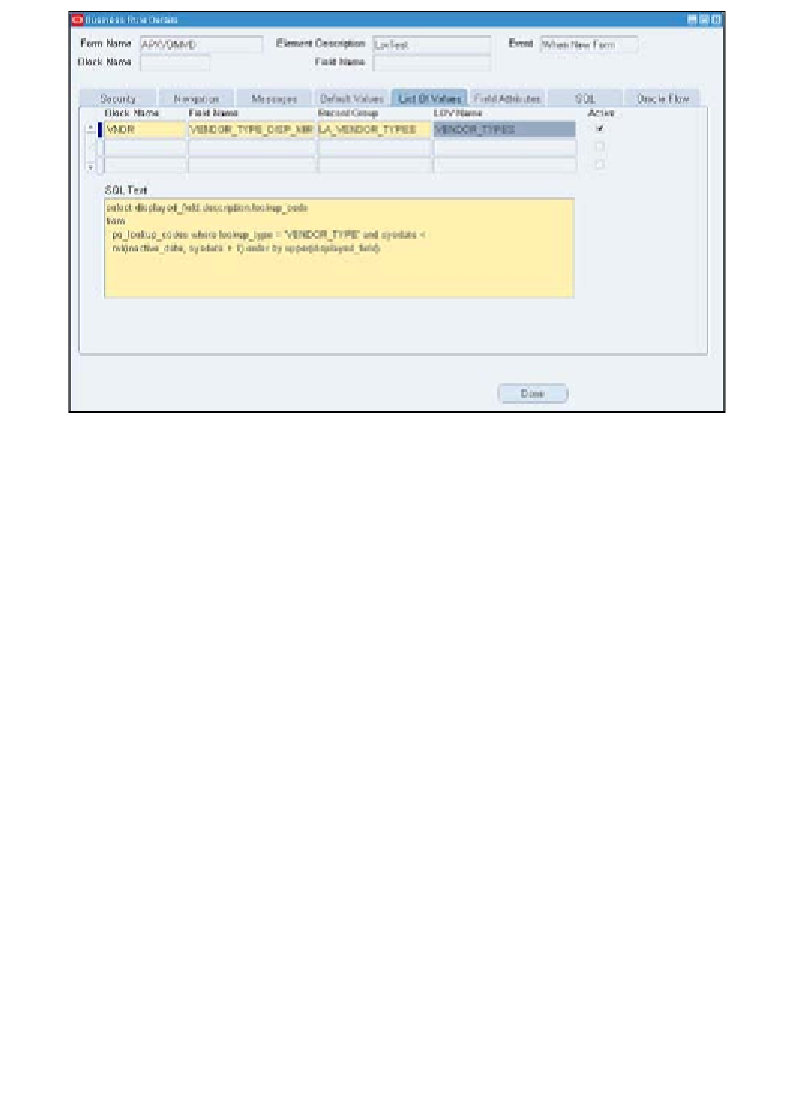
Search WWH ::

Custom Search