Database Reference
In-Depth Information
Setting up navigation paths
You can create entries in the
Tools
,
Actions
, or
Reports
menu of a target form, each
of which, when clicked, opens another form (or, in a special case, executes a Form
Rules rule element). You can also create
zooms
—similar links that are activated
when a user clicks on the
Zoom
button in the toolbar.
Typically, such a link becomes active when a form is first opened, and so you would
create such links for rule elements that use the
When New Form
event. Moreover, a
navigational link works only if the source and destination forms are both available
within a single responsibility. If a user does not have access to a form, a navigational
link created in Form Rules will not take him there.
In order to create navigation links, click on the
Navigation
tab in the
Business Rule
Details
form:
Creating menu links
In order to add a navigation link to a menu in the target form, complete a row in the
Menus
section:
1.
In the
Sequence
field, select a sequence number prefixed by the name of the
menu to which you want to add the link. (The higher the number you select,
the more remote is the possibility of overwriting an existing menu option).
2.
In the
Label
field, type a name for the link. This name will appear as an
option in the menu you selected in the previous step.
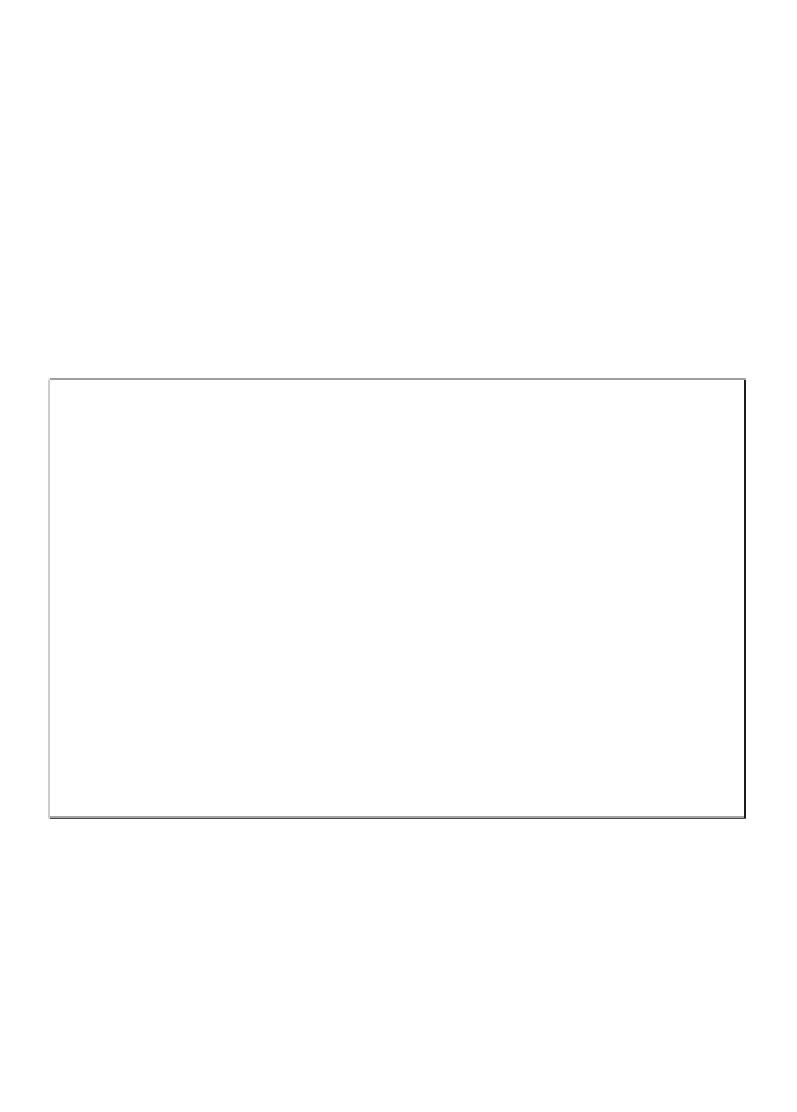
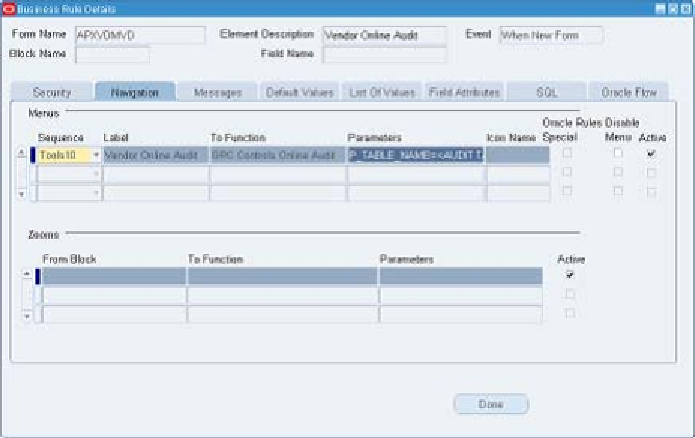
Search WWH ::

Custom Search