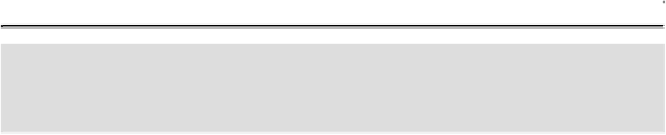Graphics Reference
In-Depth Information
Did You Know?
You can force punctuation marks near the edge to appear outside the
type object.
Select the type that you want to change, select the Para-
graph panel, click the Options menu, and then click Roman Hanging
Punctuation.
See Also
See “
Setting Up a Document
” on page
34
for information on specify-
ing a quotation marks style in the Document Setup dialog box.
Working with Glyphs
A glyph is a style variation—such as ligatures, ordinals, swashes, and fractions—for a
given character in an OpenType font. OpenType fonts appear with an “O” next to the font
name on the Font submenu. OpenType fonts are designed to work well on both Windows
and Macintosh operating systems, which reduces font substitution problems when going
back and forth between platforms. However, you can always add more character styles to
extend the font format. For example, you can change fractions with numerals and slashes
to properly formatted fractions. You can automatically insert alternate glyphs with the
OpenType panel or insert them manually with the Glyphs panel to extend the font format.
Replace or Insert a Glyph
Select any type tool, and then select a character (to replace a glyph) or click in
text (to insert a glyph).
Select the
Glyphs
panel (from the Type menu).
• Click the
Window
menu, point to
Type
, and then click
Glyphs
.
Select a different font and font style.
Click the
Show
list arrow, and then select a glyphs category.
Alternative for Current Selection
or
Entire Font
are common choices.
Double-click the glyph that you want to replace or insert.