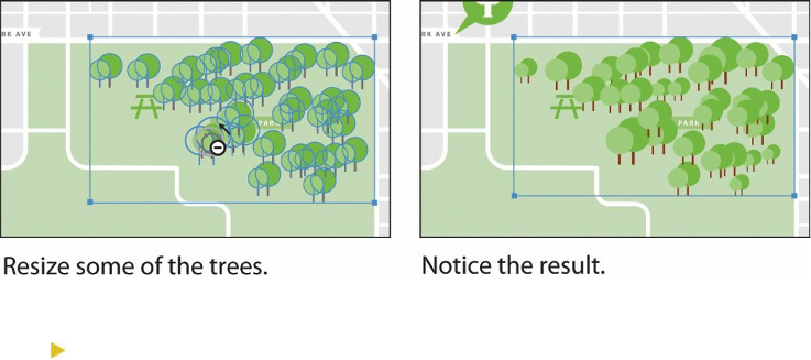Graphics Programs Reference
In-Depth Information
Tools Options dialog box. Click OK.
4.
Position the pointer over some of the trees, and click the mouse button to increase the
size of some of the trees. In another area of trees, press the Alt (Windows) or Option
(Mac OS) key while you are using the Symbol Sizer tool to reduce the size of the
selected symbol set. Make some of the trees smaller than the rest, varying the sizes.
Now, you will reposition some of the trees in the symbol set.
Tip
The circle (diameter setting) around the Symbolism tools pointers indicates
that any symbol instances within that circle will be affected. Press the left
bracket key ([) or the right bracket key (]) to change the brush diameter.
5.
Select the Symbol Shifter tool ( ) from the Symbol Sizer tool group.
6.
Double-click the Symbol Shifter tool. In the Symbolism Tools Options dialog box,
change the Intensity to
8
, and then click OK.
The higher the Intensity, the further you can move the symbol instances.
7.
Position the pointer over a tree in the selected symbol set, and then drag left or right to
move it. Drag the trees away from the CENTRAL PARK label so that you can see the
whole thing.
The more you move the pointer, the further you can drag instances. The trees you see in
your symbol set may be arranged differently than in the figures, and that's okay.