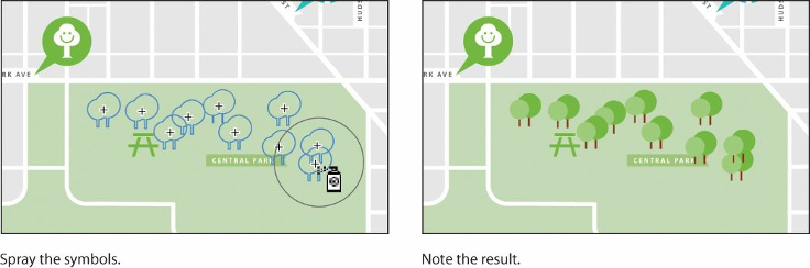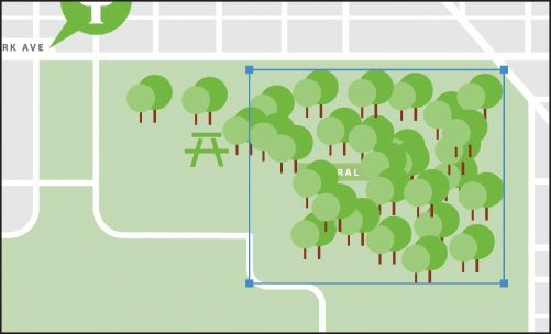Graphics Programs Reference
In-Depth Information
is selected when you begin to spray with the Symbol Sprayer tool, the symbol instances
that you are spraying are added to the selected symbol set. You can easily delete an
entire symbol set by selecting it and then pressing the Delete key.
8.
Choose Select > Deselect.
9.
Position the Symbol Sprayer pointer over the trees you just created. Click and drag to
add more trees.
Notice that, after releasing the mouse button, you see a bounding box around only the
new symbol set. To add symbol instances to an existing symbol set, you must first
select the set.
10.
With the new symbol set selected, press Delete or Backspace to delete it.
11.
Select the Selection tool, and click the first Trees symbol set you created.