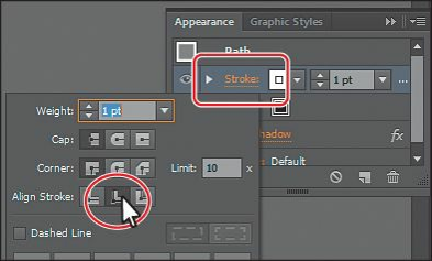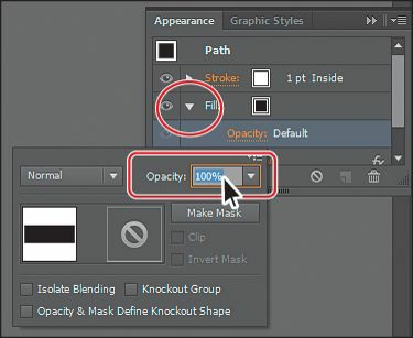Graphics Programs Reference
In-Depth Information
Clicking underlined words in the Appearance panel, as in the Control panel, shows
more formatting options—usually in a panel like the Swatches or Stroke panels.
Appearance attributes, like Fill or Stroke, can have other options, like Opacity or an
effect applied to only that attribute. These additional options are listed as a subset
under the attribute row and can be shown or hidden by clicking the toggle triangle icon
( ) on the left end of the attribute row.
4.
Click the toggle triangle icon ( ) to the left of the word “Fill” in the Appearance panel
to reveal the Opacity option. Click the word “Opacity” to reveal the Transparency
panel. Choose 100% from the Opacity menu. Press the Escape key to hide the
Transparency panel and to return to the Appearance panel.
Tip
You can view all hidden attributes by choosing Show All Hidden Attributes
from the Appearance panel menu.
5.
In the Appearance panel, click the visibility column to the left of the words “Drop
Shadow” to see the effect applied to the rectangle (you may need to scroll down in the