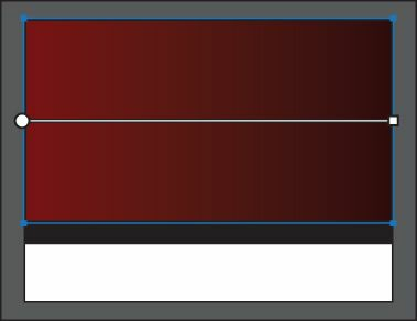Graphics Programs Reference
In-Depth Information
You can hide the gradient annotator (bar) by choosing View > Hide Gradient
Annotator. To show it again, choose View > Show Gradient Annotator.
The Gradient tool works only on selected objects that are filled with a gradient. Notice
the horizontal gradient annotator (bar) that appears in the middle of the rectangle. The
bar indicates the direction of the gradient. The larger circle on the left shows the
starting point of the gradient (the first color stop), and the smaller square on the right is
the ending point (the last color stop).
Note
If you move the pointer to different areas of the gradient slider, the
appearance of the pointer may change. This indicates that different
functionality has been activated.
2.
Position the pointer over the bar in the gradient annotator.
The bar turns into the gradient slider, much like the one found in the Gradient panel.
You can use the gradient slider to edit the gradient without opening the Gradient panel.