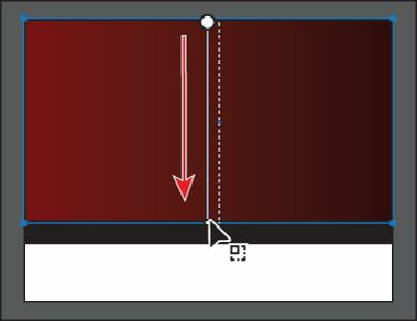Graphics Programs Reference
In-Depth Information
3.
With the Gradient tool, Shift-click the top of the rectangle and drag down to the bottom
of the rectangle to change the position and direction of the starting and ending colors of
the gradient. Release the mouse button, and then release the key.
Holding down the Shift key constrains the gradient to 45-degree angles.
4.
Practice changing the gradient in the rectangle. For example, drag inside the rectangle
to create a short gradient with distinct color blends; drag a longer distance beyond the
rectangle edges to create a longer gradient with more subtle color blends. You can also
drag up to transpose the colors and reverse the direction of the blend.
5.
If you experimented with the gradient direction,
repeat Step 3
before continuing to the
next step.
6.
With the Gradient tool, position the pointer just off the small white square at the
bottom of the gradient annotator. A rotation icon ( ) appears. Drag to the right to rotate
the gradient in the rectangle, and then release the mouse button.
The gradient annotator is rotated to indicate the direction of the gradient when you
release the mouse button.