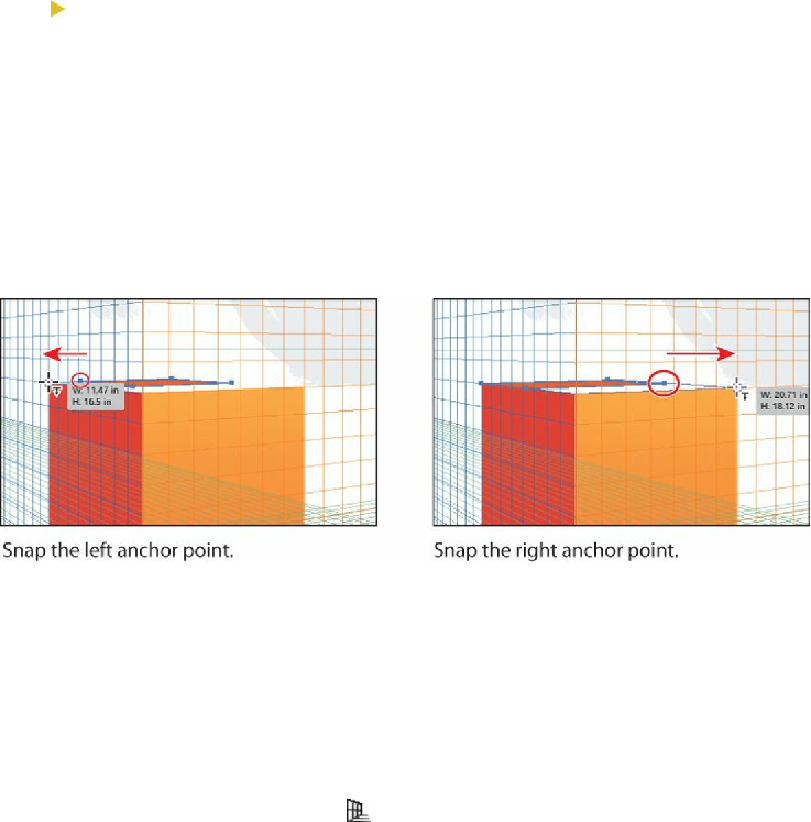Graphics Programs Reference
In-Depth Information
Tip
You can also move objects from one plane to another using a keyboard
command. With the objects selected, begin dragging them with the
Perspective Selection tool, without releasing the mouse button yet. Press the
number 1, 2, or 3 key (depending on which grid you intend to attach the
objects to) to switch to the grid plane of your choice.
9.
Press Ctrl++ (Windows) or Command++ (Mac OS),
twice
, to zoom in to the grid.
10.
Drag the leftmost point of the top rectangle so that it snaps to the upper-left corner of
the rectangle on the left plane. Drag the rightmost point of the top rectangle so that it
snaps to the upper-right corner of the rectangle on the right plane.
11.
Choose File > Save, and then choose Select > Deselect.
Duplicating content in perspective
You can easily duplicate content on the grid using copy and paste or other methods. Next, you
will duplicate an object in perspective, as well as move an object perpendicular to an
existing object.
1.
Choose View > Fit Artboard In Window.
2.
Choose View > Perspective Grid > Unlock Grid, so you can edit the grid again.
3.
Select the Perspective Grid tool ( ) in the Tools panel, and position the pointer over
the right grid extent widget, indicated by the red X in the figure below. When the
pointer changes ( ), drag to the left until it reaches the right edge of the rectangle.