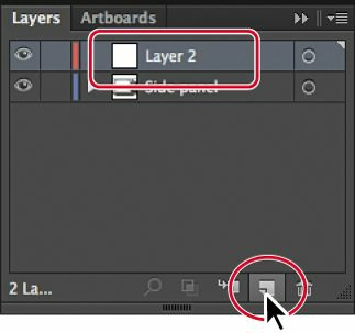Graphics Programs Reference
In-Depth Information
dialog box will open. You can also change the layer name there.
3.
Click the Create New Layer button ( ) at the bottom of the Layers panel, or choose
New Layer from the Layers panel menu ( ).
Layers and sublayers that aren't named are numbered in sequence. For example, the
second layer is named Layer 2.
Tip
You can easily delete a layer by selecting the layer or sublayer and clicking
the Delete Selection button ( ) at the bottom of the Layers panel. This
deletes the layer or sublayer and all content on it.
4.
Double-click the layer name Layer 2, and change the name to
TV body
.
The new layer is added above the Side panel layer and becomes active. Notice that the
new layer has a different layer color (a light red) to the left of the layer name. This will
become more important later, as you select content.
Next, you will create a layer and name it in one step, using a modifier key.
5.
Alt-click (Windows) or Option-click (Mac OS) the Create New Layer button ( ) at
the bottom of the Layers panel. In the Layer Options dialog box, change the name to
Screen
, and then click OK.