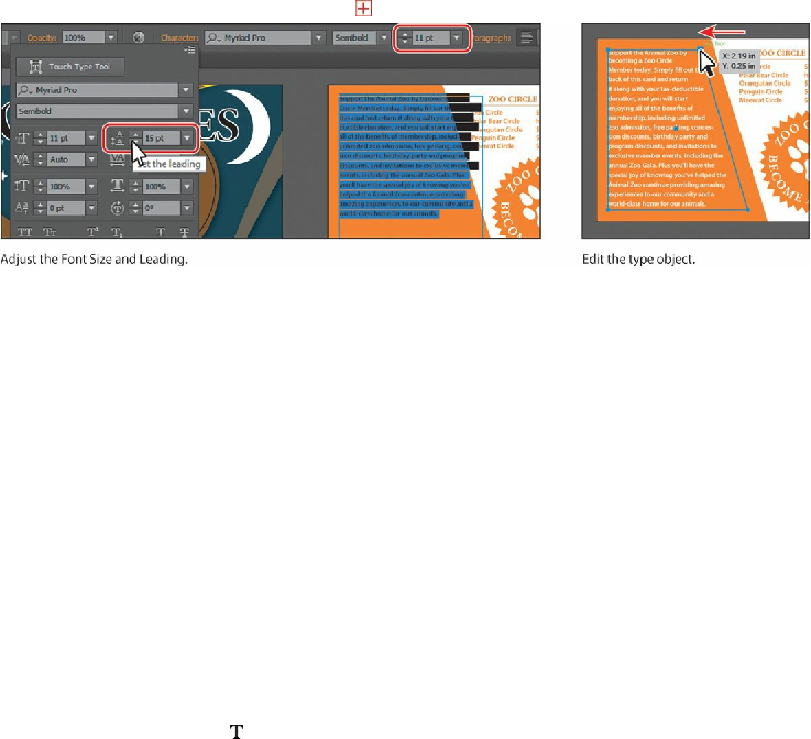Graphics Programs Reference
In-Depth Information
orange shape.
You may need to adjust the shape or the size/leading to fit the last paragraph in the type
object, if you see the overset icon ( ).
15.
Choose File > Save.
Creating and applying text styles
Styles allow you to format text consistently and are helpful when text attributes need to be
globally updated. Once a style is created, you only need to edit the saved style. Then, all text
formatted with that style is updated.
Illustrator provides two types of text styles:
•
Paragraph
—Retains character and paragraph attributes and applies them to an entire
paragraph.
•
Character
—Retains the character attributes and applies them to selected text.
Creating and applying a paragraph style
First, you will create a paragraph style for the body copy.
1.
Choose 1 Flyer from the Artboard Navigation menu in the lower-left corner of the
Document window (if it's not already chosen). Choose View > Fit Artboard In
Window.
2.
With the Type tool ( ) selected, insert the cursor anywhere in the first paragraph in the
first threaded type object that starts with “The Animal Zoo
©
...,” except for next to the
©
(copyright symbol).
You do not need to select text to create a paragraph style, but you do have to place the
text insertion point in the text that has the attributes you want to save.
3.
Choose Window > Type > Paragraph Styles, and click the Create New Style button (
) at the bottom of the Paragraph Styles panel.
This creates a new paragraph style in the panel, called Paragraph Style 1. This style
captures the character and paragraph formatting from the paragraph.