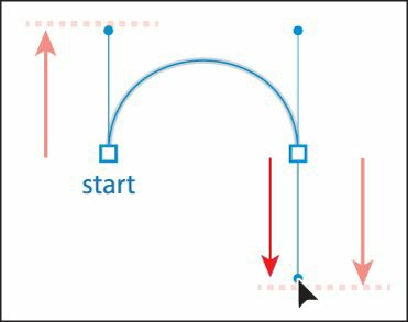Graphics Programs Reference
In-Depth Information
If you make a mistake while drawing with the Pen tool, choose Edit > Undo
Pen to undo the points you have set.
3.
Click the black point on the right side of the arch, and drag down. Release the mouse
button when the pointer reaches the gold dot, and the path you are creating follows the
arch.
Note
Pulling the direction handle longer makes a steeper slope; when the direction
handle is shorter, the slope is flatter.
If the path you created is not aligned exactly with the template, use the Direct Selection
tool ( ) to select the anchor points one at a time. Then, adjust the direction handles
using the Direct Selection tool until your path follows the template more accurately.
4.
Select the Selection tool ( ), and click the artboard in an area with no objects, or
choose Select > Deselect.
Deselecting the first path allows you to create a new path. If you click somewhere on
the artboard with the Pen tool while the path is still selected, the path connects to the
next point you draw.
Tip
To deselect objects, you can also press the Ctrl (Windows) or Command
(Mac OS) key to temporarily switch to the Selection or Direct Selection
tool, whichever was last used. Then, click the artboard where there are no
objects.
5.
Choose File > Save.