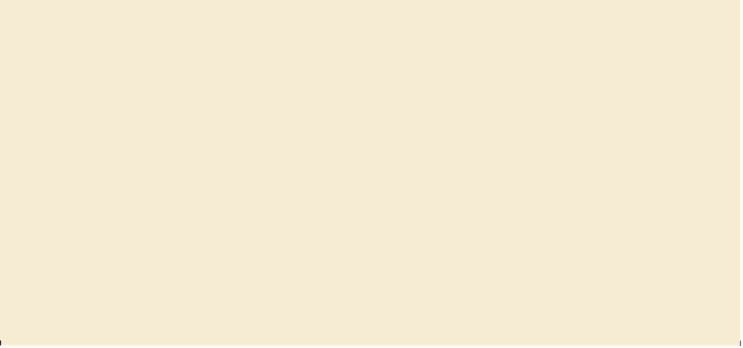Graphics Programs Reference
In-Depth Information
You can control the shapes of polygons, spirals, and stars by pressing certain
keys as you draw the shapes. Choose any of the following options to control
the shape:
•
To add or subtract sides on a polygon, points on a star, or number of
segments on a spiral, hold down the up arrow or down arrow key while
creating the shape. This only works if the mouse button is held down. When
the mouse button is released, the tool remains set to the last specified value.
•
To rotate the shape, move the mouse in an arc as you draw.
•
To keep a side or point at the top, hold down the Shift key while drawing.
•
To keep the inner radius constant, start creating a shape and then hold down
Ctrl (Windows) or Command (Mac OS).
—From Illustrator Help
Changing stroke width and alignment
Every shape, by default, is created with a 1-point stroke. You can easily change the stroke
weight of an object to make it thinner or thicker. Strokes are also aligned to the center of a
path edge, by default, but you can change the alignment, as well, using the Stroke panel.
1.
Choose View > Fit Artboard In Window.
2.
With the Selection tool ( ), click to select the smaller light-gray triangle that makes up
part of the roof.
3.
Select the Zoom tool ( ) in the Tools panel, and click that triangle once to zoom in.
4.
Click the underlined word “Stroke” in the Control panel to open the Stroke panel. In
the Stroke panel, change the Stroke weight to
10 pt
. Notice that the stroke of the
triangle is centered on the edge of the shape, by default.
Note
You can also open the Stroke panel by choosing Window > Stroke.
5.
Click the Align Stroke To Inside button ( ) in the Stroke panel. This aligns the stroke
to the inside edge of the triangle.
You set the stroke to the inside of the triangle so that the bottom edge still visually
aligns with the bottom of the other triangle.