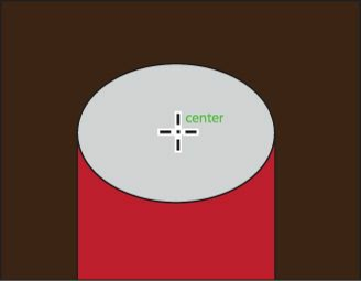Graphics Programs Reference
In-Depth Information
2.
Click and hold down the mouse button on the Polygon tool ( ) in the Tools panel,
and select the Star tool ( ). Position the pointer in the center of the gray ellipse shape.
Notice that the word “center” appears.
Take the next step slowly, and reference the figure as you draw. Only release the mouse
button when indicated.
3.
Click and drag slowly to the right to create a star shape. Without releasing the mouse
button, press the up arrow key five times (to increase the number of points on the star to
10). Drag the mouse until you see a width of approximately .28 in and stop dragging,
but don't release the mouse button yet.
Hold down the Ctrl (Windows) or Command (Mac OS) key, and continue dragging to
the right. This keeps the inner radius constant. Drag until you see a width of
approximately 1.3 in and stop dragging,
without releasing the mouse button
. Release
the Ctrl or Command key, but not the mouse. Hold down the Shift key, and ensure that
the star has a width of about 1.3 in. Release the mouse button, and then release the Shift
key, and you should see a darker gray star.
4.
Change the Stroke weight, to the right of the word “Stroke” in the Control panel, to
0
.
Later in the lesson, you will use the ellipse and the star shape to create the window
above the door.
Tips for drawing polygons, spirals, and stars