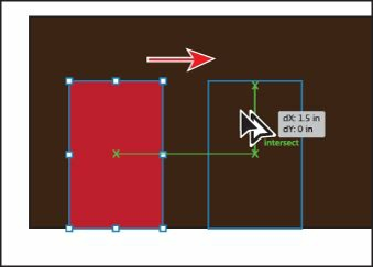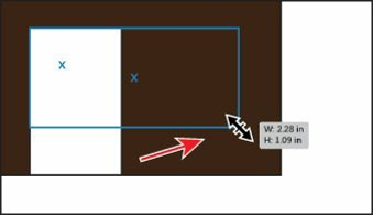Graphics Programs Reference
In-Depth Information
Press the Alt (Windows) or Option (Mac OS) key, and drag directly to the right. When
a green line appears indicating that you are snapping to the horizontal center of the
brown rectangle and the vertical center of the red rectangle (see the figure), release the
mouse button and then release the key. The measurements you see may be different than
the figure, and that's okay.
2.
With the new rectangle still selected, click the Fill color in the Control panel and
change the color to white to fill the new shape. Press the Escape key to hide the
Swatches panel.
3.
Drag the lower-right bounding point of the white rectangle to the right to change the
width of the shape to approximately 2.3 in with a height of 1.1 in, as seen in the
measurement label. This will be a window.
Tip
You can always zoom in closer to the artwork for more precision or enter the
values in the Transform panel after you draw the shape.
Next, you'll drag a copy of the window rectangle using a modifier key.
4.
With the Selection tool, press the Alt (Windows) or Option (Mac OS) key, and drag
the white rectangle from its center straight up so that the bottom edge snaps to the top
edge of the brown rectangle. Release the mouse, and then release the key.
This new shape will become the chimney of the house.