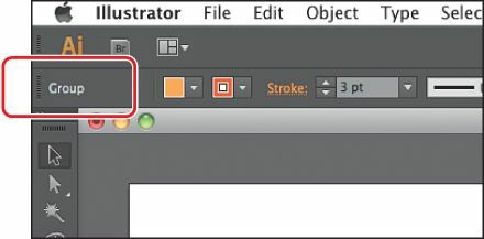Graphics Programs Reference
In-Depth Information
6.
Drag the group of orange shapes onto the robot head (below the eyes). Choose Select >
Deselect.
Tip
To select the objects in a group individually, select the group and then
choose Object > Ungroup. This ungroups them permanently.
Working in Isolation mode
Isolation mode isolates groups or sublayers so that you can easily select and edit specific
objects or parts of objects without having to ungroup the objects. When in Isolation mode, all
objects outside of the isolated group are locked and dimmed so that they aren't affected by
the edits you make.
Next, you will edit a group using Isolation mode.
1.
With the Selection tool ( ), click the robot's hand at the end of the longer arm. You
will see that it selects a group of shapes that make up the hand.
2.
Double-click a shape in that hand to enter Isolation mode.
3.
Choose View > Fit Artboard In Window, and notice that the rest of the content in the
document appears dimmed (you can't select it).