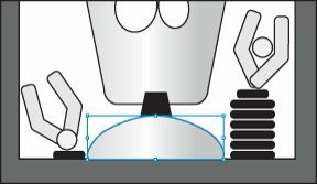Graphics Programs Reference
In-Depth Information
button ( ) to align the selection to the horizontal center and vertical bottom of the
artboard.
6.
Choose Select > Deselect.
Note
The Align options may not appear in the Control panel but are indicated by
the word “Align.” The number of options displayed in the Control panel
depends on your screen resolution.
Working with groups
You can combine objects in a group so that the objects are treated as a single unit. This way,
you can move or transform a number of objects without affecting their individual attributes or
relative positions.
Grouping items
Next, you will select multiple objects and create a group from them.
1.
Choose View > Fit All In Window to see both artboards.
2.
Choose Select > RobotMouth to reselect the series of orange shapes.
3.
Choose Object > Group, and notice that the word “Group” appears on the left side of
the Control panel with the shapes still selected.
4.
Choose Select > Deselect.
5.
With the Selection tool ( ), click one of the orange shapes in the group. Because they
are grouped together, all are now selected.