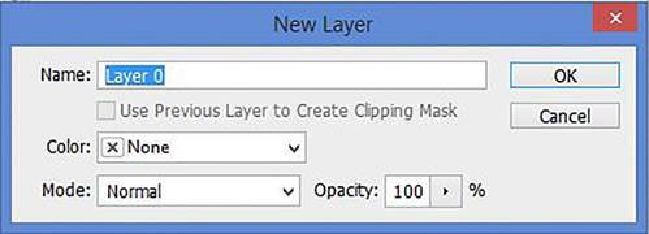Graphics Programs Reference
In-Depth Information
4)
Nothing is Transparent
. Since it is at the bottom of the stack of transparencies,
there is nothing to see below it and therefore no need for transparency. On a normal
layer, you can erase or delete a portion of the image and it will become transparent.
With
Background Layers
anything that is erased will be filled in with the
Back-
ground Color
.
In most cases, you will not need to worry about these limitations and restrictions. You will
simply add new layers above the
Background Layer
. This is the norm for enhancing im-
ages.
When these restrictions do cause problems, there are two ways around the problem.
1) You can create a
Duplicate Layer
of the
Background Layer
, and use it instead of
the
Background Layer
or
2) You can convert the
Background Layer
to a
Normal Layer
.
We will talk about duplicating layers later in this chapter. A duplicate layer of the
Back-
ground Layer
will be a normal layer. There can only be one bottom layer.
To convert a
Background Layer
to a
Normal Layer
, just double-click on the layer and give
it a new name or accept the default name “
Layer 0
”.
You can also click on the Lock Icon to accomplish the same end result.
Photoshop has a specific protocol for naming layers.
1) The first layer that Photoshop creates in the
Layers Panel
is always labeled
Back-
ground
and
Locked
in place until you change it.
2) A
Background Layer
that has been converted to a normal layer will always be
Lay-
er 0
unless you change the name.