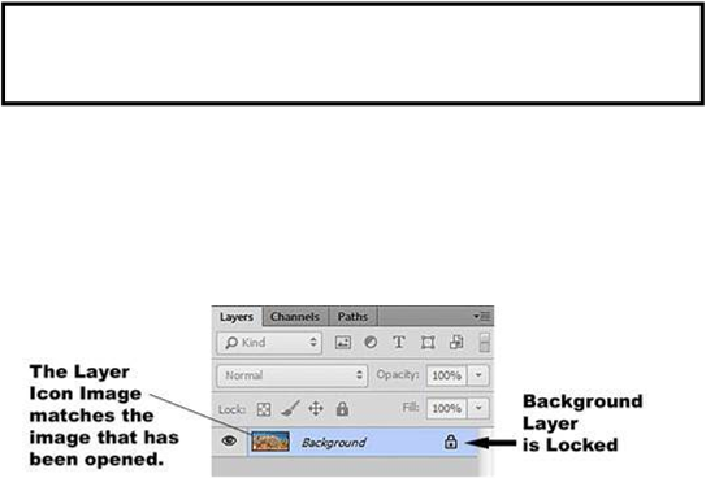Graphics Programs Reference
In-Depth Information
Background Layers
Before we go any further, we need to talk about
Background Layers
.
A Photoshop
File
does not
need
to have a
Background Layer
. Once other layers
are added to the
File
, the
Background Layer
can be deleted or converted to a
normal layer
.
When you open an
Image File,
Photoshop automatically creates a
Background Layer
from
that image and places it in the
Layers Panel as the first layer.
It also labels the layer
“Back-
ground.”
When you create a
New File
, Photoshop will also create a
Background Layer
, but it will be
a solid color rather than an image.
The size of the image that has been opened, or
New File
that has been created, will determ-
ine the initial size of the
Canvas
— the total area that you have for your project — just like
the canvas for a painting. This will be important to us later in our examples.
By design, a
Background Layer
is intended to be the bottom layer in your stack of transpar-
encies, and fill the entire canvas. For this reason, it has some limitations that other layers
don't have.
1) You can't change its
position in the stack — it is locked in place
. It is the bottom
layer — period! You can't move it up in the stack, or place another layer below it.
2) It can't be moved with the
Move Tool
. Since it is the exact same size as the
Canvas
,
there is nowhere for it to go.
3) Its size can't be changed with
Edit > Free Transform
, as other layers can.