Image Processing Reference
In-Depth Information
Now we dedicate our attention to the details:
• Duplicate the
portrait-colored
layer.
• Rename the layer
portrait-mouth
.
• Position it above the
portrait-face
layer in the
Layers
dialog.
• Use the
Free Select tool (Lasso)
tool to select the mouth.
• Choose
Select > Feather
and set it to 8 pixels. Then invert the selection
with the
Select > Invert
menu item.
• Delete everything except the mouth using
Edit > Clear
.
• Then choose
Select > None
to close the selection.
• Again, select the
Colors > Levels
menu and use the
red
channel, modifying
the mid-tones, to color the mouth.
• Choose the
Colors > Brightness-Contrast
menu item to correct the contrast
and brightness of the mouth.
• What remains is to give the eyes a natural appearance. Return to the
portrait-face
layer.
Now use the
Free Select tool
to select the whites of the eyes and the pupils.
• Choose
Select > Feather
and set it to 5 pixels.
• Choose
Colors > Desaturate
.
• Choose
Select > None
.
• Use the
Ellipse
tool to select the pupil area.
• Then use the
Free Select tool
to remove accidentally selected areas from
your selection.
• Choose
Select > Feather
and set it to 5 pixels.
• Choose
Colors > Colorize
to select a color for the pupils.
• Choose
Select > None
.
• Save your image.











Search WWH ::

Custom Search