Image Processing Reference
In-Depth Information
The next layer is the
portrait clothes
layer:
• Duplicate the
portrait-colored
layer.
• Give it the name
portrait-clothes
.
• Position it above the
portrait-hair
layer in the
Layers
dialog. Choose
Colors
> Levels
and move the mid-tones slider to lighten the clothes. Then use
the
blue
channel to apply dark blue color to the clothes and set the mid-
tones for the channel.
• Use the
Fuzzy Select tool (Magic Wand)
to select the visible area of the
clothes, and then use the
Free Select tool (Lasso)
to correct the holes in
the selection. (
Note
: The back of the chair shows behind the left shoulder.
The visible part extends from the top of the image to the hair curls on the
shoulder.)
• Choose
Select > Feather
and set it to 8 pixels.
• Choose
Select > Invert
.
• Choose
Edit > Clear
to delete everything except the clothes.
• Then choose
Select > None
to close the selection.
• Finally, select
Colors > Levels
to correct the contrast and brightness.
Now create the
portrait-face
layer:
• Duplicate the
portrait-colored
layer.
• Rename the layer
portrait-face
.
• Position it above the
portrait-clothes
layer in the
Layers
dialog.
• Use the
Fuzzy Select tool
to select the face. Use the
Free Select tool (Lasso)
to remove areas from the selection, which were not supposed to be
selected.
• Choose
Select > Feather
and set it to 20 pixels. Choose
Select > Invert
.
• Delete all other contents except the face with the
Edit > Clear
menu item.
• Choose the
Select > None
menu item.
• Access the
Colors > Levels
menu and use the
red
and
green
channels,
modifying the mid-tones, to color the face.
• Then choose
Colors > Brightness-Contrast
to correct or reduce the contrast
and brightness.











Search WWH ::

Custom Search