Image Processing Reference
In-Depth Information
Naturally, GIMP is not limited to color representation. You can also edit
black-and-white photos with GIMP. In addition to the functions and
tools used when editing color images, the program offers specific
tools for modifying black-and-white images. What's more, you can use GIMP
to colorize old black-and-white photos.
4.1 Converting Color Images Partly or
Entirely into Grayscale Images
4.1.1 Hints for Working in Grayscale and RGB
Modes
By default, GIMP works in
RGB color mode
, which supports the representation
of approximately 16.7 million colors. This color mode supports all the tools
available for manipulating colors or color values in an image.
In addition, GIMP offers the
grayscale mode
. Grayscale corresponds to
a limited color palette of 256 gray levels, including black and white. All tools
used to manipulate brightness and contrast levels are supported in grayscale
mode. However, tools, filters, and options that directly manipulate colors are
not supported in the grayscale mode. This means that certain tasks, such as
the subsequent coloring of black-and-white images, must be performed in
RGB color mode. So what is the point of working in grayscale mode?
There are occasions when the conversion of color images into grayscale
images may be required for the following reasons:
• Image design.
• Technical concerns, such as, creating a selection on a high-contrast
original document (although this task can be somewhat achieved by
using a copied layer of an image).
• Optimization of an image's ile size. Grayscale images have a maximum
number of 256 colors, so changing to that mode will reduce the file size
because less color information has to be saved.
Nevertheless, you'll normally be editing black-and-white photos in RGB
mode. When an image is scanned as a grayscale image, it will initially be
available in grayscale mode. Even so, it is recommended that you convert the
image into RGB mode prior to editing it.











Search WWH ::

Custom Search