Image Processing Reference
In-Depth Information
to a lower value (about 20%), then select or create a big (about
200 pixels in diameter) brush pointer with soft edge. This will allow
you to edit the area smoothly and avoid abrupt dark patches.
You can also lighten up the overly dark meadow areas in the
foreground by selecting the
Dodge
tool. You can use the same brush
pointer and opacity to touch up the mountains if you so desire.
Otherwise, for darkening the mountains, you may select the mountains
by color with the
Fuzzy Select tool
and perform a tonality correction on
them (
Colors > Levels
). Use feathering for the selection (
Select > Feather
).
• Save the image.
The Color Picker Tool — Using the Eyedropper to Select a
Foreground Color from the Image
You can use the
Color Picker tool
to select any color on an active layer or
image. If you select this tool and click on a color on your image, you can select
this color as the foreground or background color. The foreground color is used
when you're painting, filling, or adding text. In GIMP, the foreground color is
also the default color for color gradients.
Using the
Color Picker
is the most simple and comfortable way to select
a paint, fill, or text color. Thus, you'll be learning it first, even though it is not
useful for correcting the example image, a process that will require using
more complex color select tools.
For now, select the
Color Picker
from the Toolbox. The mouse pointer
takes the shape of an eyedropper. Clicking an area on the image causes the
eyedropper to siphon the area's color, which is also displayed in the
Color
Picker
window if this option is selected in the tool's preferences.
Tool Options
click or double-click the tool´s icon to open the
tool options
dialog, which has the following options:
•
Sample average
: The
Radius
slider adjusts the size of the area used to
determine an average color from pixels of your image. By default, this
setting is not activated. The default setting is an area of exactly 3 pixels.
So you can choose an exact color of a pixel this way. Activate the setting
and adjust the slider to select an area larger than 1 pixel. This will result in
an average color of the selected pixels.
•
Sample merged
: If the check box for this option is selected, the option
will display color information from all the visible layers of your image. If
the check box is disabled, you can only pick colors from the active layer,
which is the default setting.
•
Pick Mode > Pick only
: This option tells the tool to display only the color
information of the selected area in the
Color Picker
window, but it won't
change the foreground color.











Search WWH ::

Custom Search