Image Processing Reference
In-Depth Information
3.2.2 Eliminating the Red-Eye Effect
Since GIMP 2.4, there is a filter to eliminate the red-eye effect. You'll find it
by choosing
Filters > Enhance > Red Eye Removal
. The filter is easy to use and
efficient. You can follow the steps as we go along. To do this exercise, open the
image
redeyes.bmp
in the
SampleImages
folder on the DVD and save it in your
exercise folder.
Figure 3.5
The Red Eye Removal window. To focus the effect of the filter, I selected the area around the red pupils with the Free
Select tool. Otherwise all red objects in the image would have been converted to grayscale colors.
After you choose the
Red Eye Removal
filter, a window opens with a
preview image in which the red pupils are already blackened. You can increase
the blackening by moving the
Threshold
slider to the right. To assist the filter,
you can use the
Free Select tool
(
Lasso
) to make a selection around the eyes.
That's it. Click OK. The result is quite convincing.

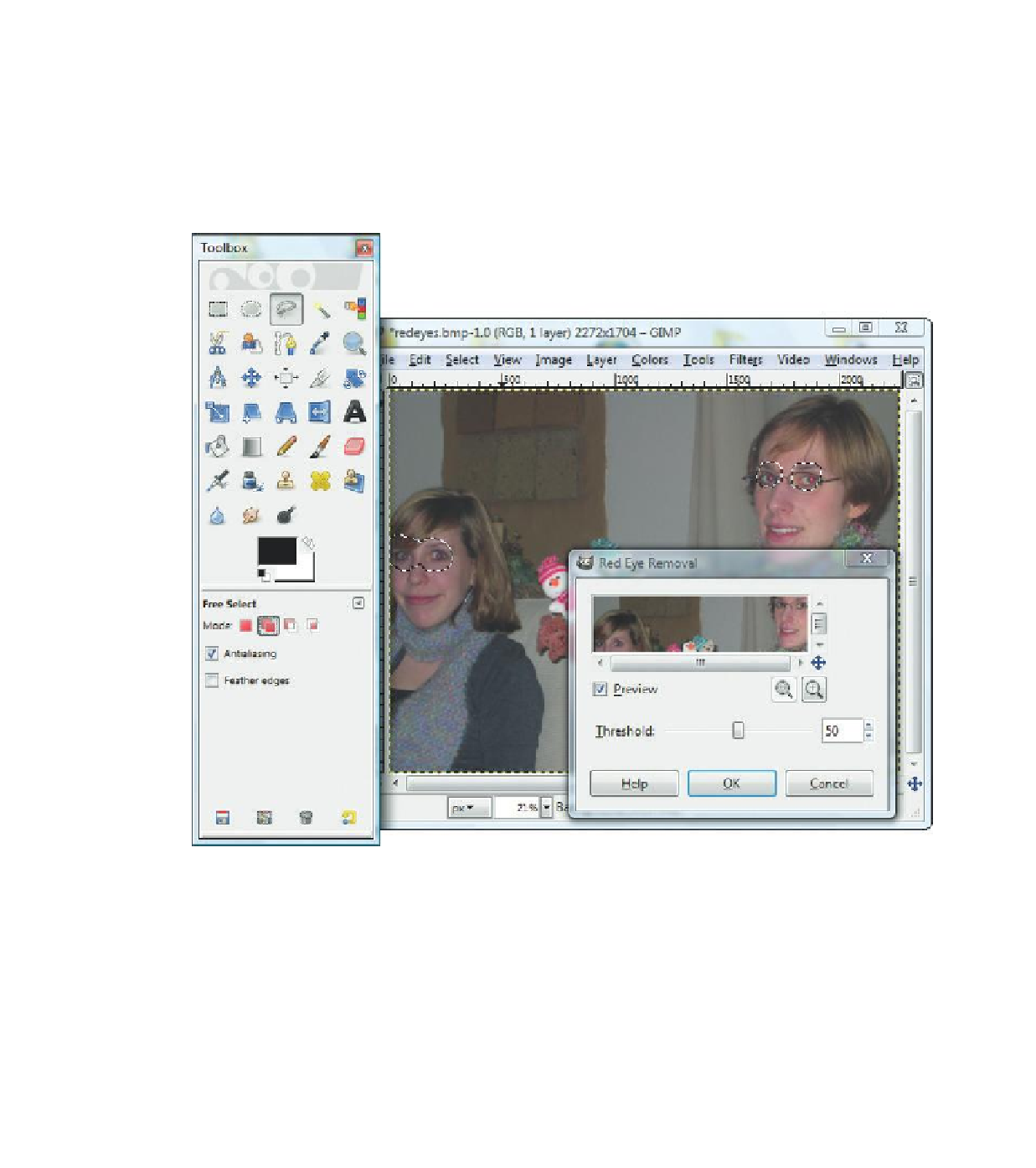









Search WWH ::

Custom Search