Image Processing Reference
In-Depth Information
•
Preferences
:
This option opens the window for the general settings for
GIMP.
•
Keyboard Shortcuts
:
This option opens the
Configure Keyboard Shortcuts
window. Here you find the shortcut default settings and the options for
changing the settings to your preference.
•
Modules
: This option offers a choice of additional modules for color
management.
•
Units
: This option lets you select which measuring units GIMP offers or
uses.
3.2 Touchup Work 3—Removing Red Eyes
3.2.1 Avoiding Red Eyes—Using the Flash Correctly
If you use a flash when photographing people or animals, you're probably
aware that the eyes of your subjects can sometimes turn red (often a color
other than red for animals) and glaring, like a demon's eyes. Known as the
red-eye
effect, this occurs because the flash is mounted close to the axis of the
lens. The flash passes into the eye through the pupil and reflects off the back
of the eyeball back through the pupil. The camera records the reflected light.
The main cause of the red-eye effect is the amount of blood in the choroids,
which nourishes the back of the eye and is located behind the retina.
This undesirable effect can be avoided when taking photographs:
• Use a lash with a swivel relector and don't aim it directly at a person.
Swivel the reflector so that the flash is aimed on a reflecting surface (like
the ceiling) rather than a person's face.
• Connect your lash to your camera with a cable and use a hand tripod to
hold it either above you or to your side when photographing.
• Try using the pre-lash setting. The previously ired lash will cause the
pupils of the photographed person or animal to contract. If the red-eye
effect remains, it will be smaller.
If this has happened and you just can't stand seeing a picture of your
fiancé glaring at you with eyes as frightening as Dracula's, GIMP can help
transform the beast back to beauty (or handsome, at least).











Search WWH ::

Custom Search