Image Processing Reference
In-Depth Information
Make sure the chain icon near the resolution settings is closed and that
the X and Y resolutions are equal (see
Figure 2.24
).
The next step is to set the image size (measured in pixels, inches,
millimeters, etc.). In the upper part of the window, you will see two values:
Width
and
Height
. You want to use inches as your size unit. To set inches as
the measurement unit, click the arrow next to the
Pixel/in
field (to the right
of the
Height
field) and select
inches
. Then type the number 7 for the value in
the
Height
field. Press
Enter
to accept your changes. The value for the width
should now be 5.25.
Figure 2.24
The Scale Image window
Now choose the interpolation quality (pixel recalculation). Set
Interpolation
to
Sinc (Lanczos3)
in the
Quality
section of the
Scale Image
window. Confirm the settings by clicking the
Scale
button. The program now
computes the new image size; this also may change the size of the image in
the display. To see the entire image in the display, you have a variety of tools to
choose from. But first I would like to give you some more information on the
relation of resolution and size.
Try it out if you are not sure what you should choose. The results can vary
from image to image.


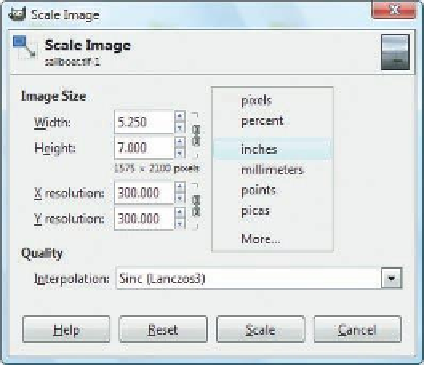








Search WWH ::

Custom Search