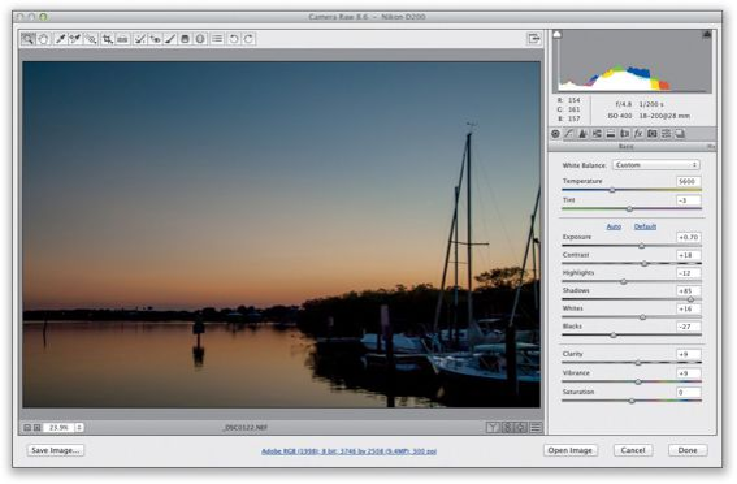Graphics Programs Reference
In-Depth Information
TIP: Canceling Your Straightening
If you want to cancel your straightening, just press the
Esc key
on your keyboard, and the
straightening border will go away.
Seeing a Before/After in Camera Raw
Before Photoshop CC, Camera Raw's ability to show you a before/after preview of your
changes was clunky at best, and totally confusing at worst, mostly because toggling on/off
the Preview checkbox didn't show you a full before/after of your image, it only turned on/
offthechangesyoumadeinthecurrentpanel.Luckily,inCC,theyborrowedafeaturefrom
Lightroom and gave us before/after previews that have a lot of options and make sense.
Step One:
If you've made some adjustments, and want to see what your image looked like before you
made them (the “before” image), just press the
P
key on your keyboard. This is probably
the Before view I use the most in my own workflow. To return to your After image, press P
again. If you'd like to see a side-by-side Before/After view, either click on the Before/After
preview icon (circled here in red) or press the
Q
key to get the view you see here, with the
Before image on the left, and the After image, with the tweaks you applied (here, I applied