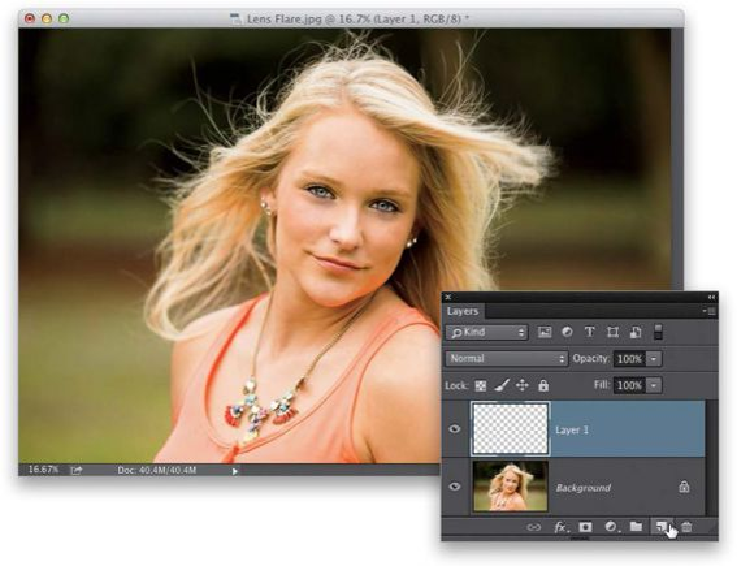Graphics Programs Reference
In-Depth Information
Step One:
Start by opening an image you want to add a Lens Flare effect to (as seen here). Create a
new blank layer by clicking on the Create a New Layer icon at the bottom of the Layers
panel.
SCOTT KELBY
Step Two:
Press
D
to set your Foreground color to black, then press
Option-Delete (PC: Alt-Back-
space)
to fill this new layer with solid black. Now, go under the Filter menu, under Render,
and choose
Lens Flare
, which brings up the dialog you see here. There are four different
styles of lens flare, but the one I see most often is the first one (the 50-300mm Zoom). The
Brightness slider controls...wait for it...wait for it...okay, obviously it controls the bright-
ness of the lens flare (I left it set to 100%, here). Now, click OK to apply this Lens Flare
effect to your black layer (as seen here).