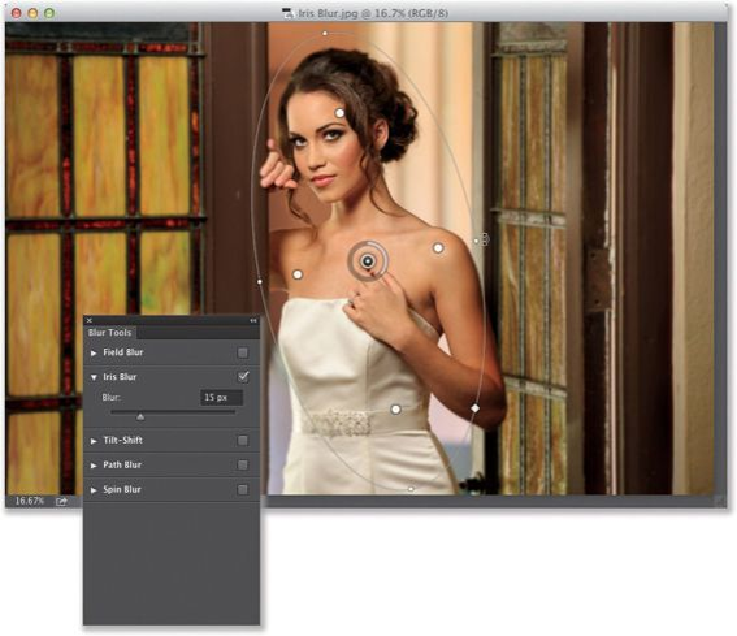Graphics Programs Reference
In-Depth Information
Step Four:
To increase the amount of blur, click on the gray part of the ring around the pin and drag to
the left, and as you drag, it increases the amount of blur (I dragged to 57 px. Of course, you
could always just use the Blur slider in the Blur Tools panel, on the right side of your work-
space, but where's the fun in that?). Once I did that, I noticed that the top of her hair was
still really blurry, and the oval wasn't exactly in the right spot, and it wasn't big enough.
No worries, just click-and-drag the oval out taller (as seen here), click on the pin and drag
the oval over to the left a bit, so it fits better over her, and lastly, click-and-drag one of the
large white dots out toward the oval a bit (as shown here) to have more of her inside the
oval in focus. Ahhh, that looks better.