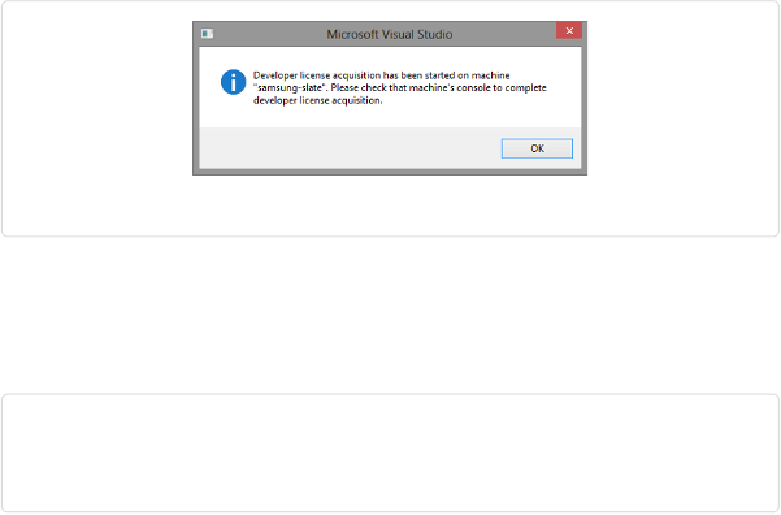Game Development Reference
In-Depth Information
Figure 5-13. You will need to set up a developer license once everything is connected up.
Now you should be ready to deploy to the remote device. Simply hit compile (
Figure 5-14
)
like you normally would with a local build and the game will show up on the remote device
and automatically load up the game for you to start testing.
Figure 5-14. Now you can deploy your game to the remote machine inside of Visual Studio.
The best part about remote deploying is that you continue to use all of the same debugging
tools I outlined previously in the chapter over the network connection. If you are working on
a single monitor setup, this will allow you to continue testing the game out on one device
while still being able to debug it on your main development computer.
Optimizing Graphics
I have already talked about ways to get the best-looking visuals out of you games, but I
wanted to dig in a little deeper to a way of optimizing your artwork. The first thing you
should do is optimize the artwork itself. Image editors, such as Photoshop and Fireworks, of-
fer ways of compressing artwork for the Web, and I highly suggest looking into these solu-
tions. Most of the time, the difference between using 8-bit PNGs versus 24-bit PNGs can
make all the difference between how long a game loads up on the Web and on Windows 8.
Another solution, which I talked about at the end of
Chapter 3
was using something called
texture atlases. Texture atlases are similar to sprite sheets in that you group a lot of artwork