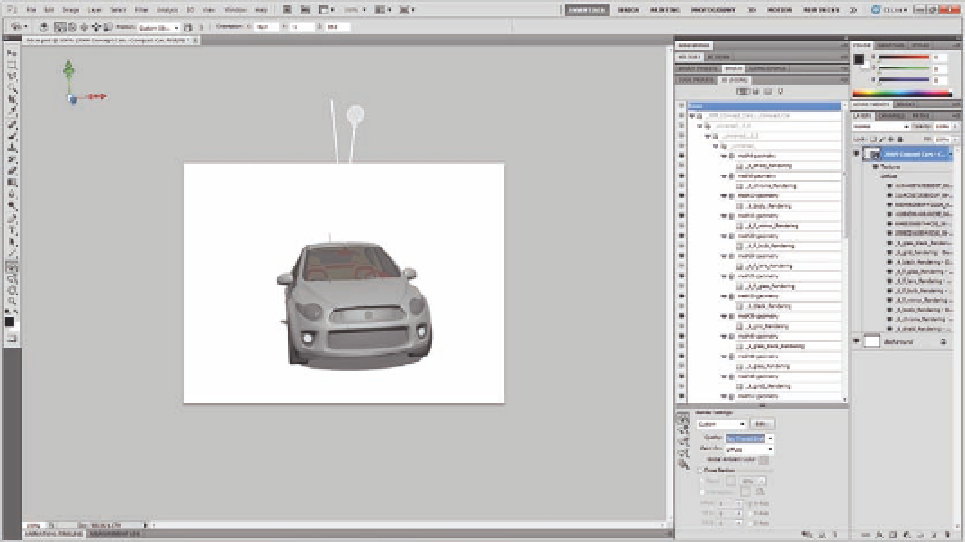Graphics Programs Reference
In-Depth Information
Object Selection Tools
The selection tools include the Rectangle Marquee, Elliptical Marquee, Single
Row Marquee, and Single Column Marquee on one side and the Lasso tool,
Polygon Lasso tool, Magic Wand tool, Quick Select tool, and Magnetic Lasso
tool on the other.
When working with the selected tool with the 3D object, to copy the
selected part as a 2D object without preserving the 3D properties of the
3D objects:
1. Open a new Photoshop document.
2. From the 3D menu, choose New Shape from Layer
>
Cube.
3. Select the Rectangle Marquee tool.
4. Select part of the 3D cube, then copy this part by pressing CTRL
+
C
(CMD
+
C on the Mac).
5. Paste the copied part by pressing CTRL
+
V (CMD
+
V on the Mac).
6. The 3D object is pasted in a new layer as a 2D object.
You might be wondering why you would use a selection for the 3D object or
part of it. Actually, there are many usages in the real-life work for such a
selection over 3D models. For example, you can select an area to show or
hide its meshes, or you can select an area for selective rendering, as
demonstrated in the following example:
Figure 5.13
The 3D car model.