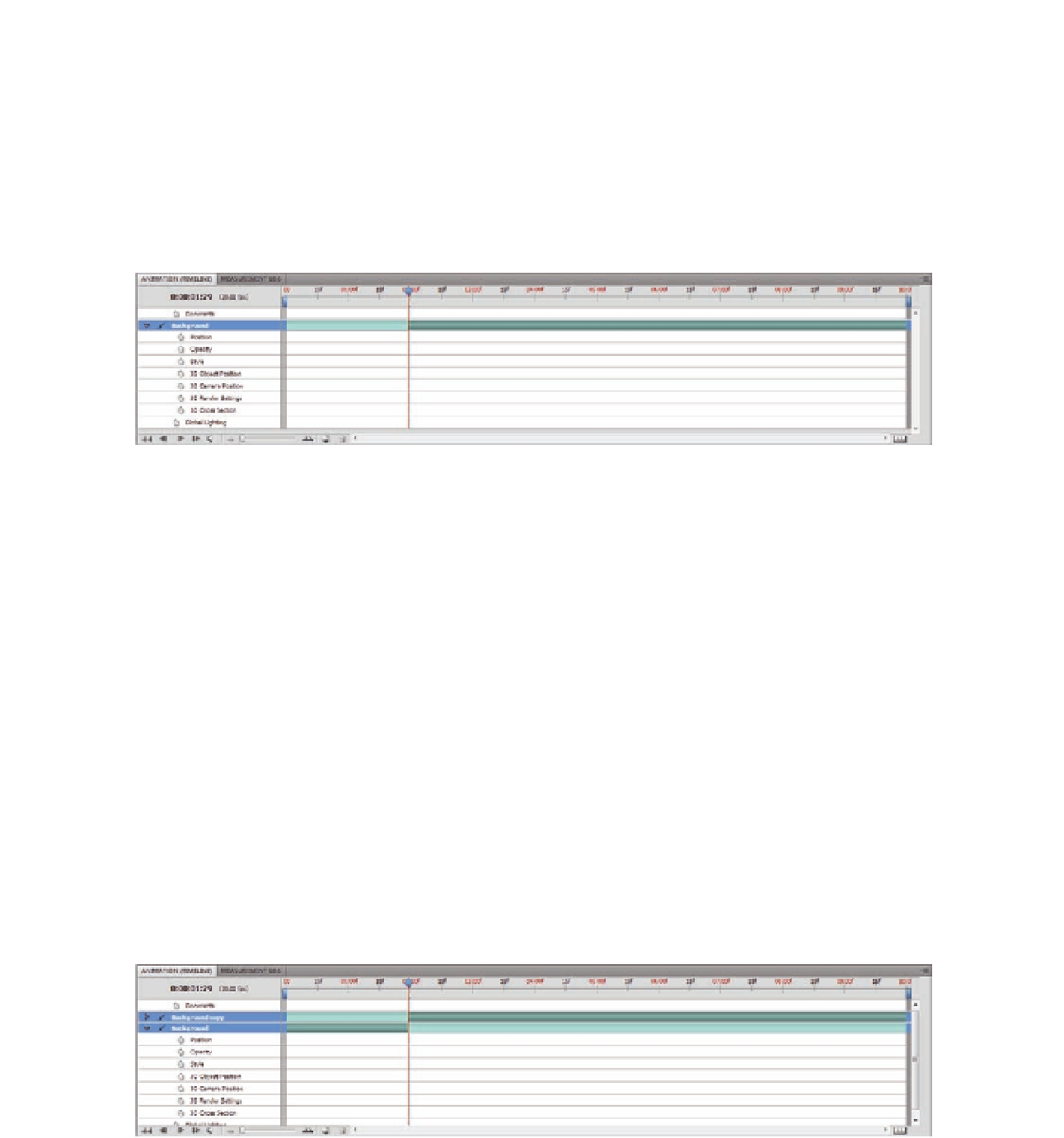Graphics Programs Reference
In-Depth Information
Trim Layer Start and End to Current Frame
These commands completely cut out parts of the animation beyond the start
and end points of the Current Time Indicator. Thus, these commands difer than
the previous ones, in that they remove the layer content completely before
and/or after the current frame. Use this command to cut speciic frames from
the layer and remove any keyframes applied to these frames as well.
Figure 11.4
Trim layer Start to
Current Frame. Notice how the layer
area before the cut has been removed
completely.
Trim Document Duration to Work Area
This command completely removes the areas outside the Work Area
brackets, including any keyframes. In some cases, you can ind a lot of
unused space in the timeline that takes up space and might cause confusion,
So you might want to remove the unused space in the animation work area.
Split Layer
This command splits the layer in the currently selected frame to two
duplicate layers, with each layer displaying part of the split layer. You can use
this command when the layer animation moves over other layers and then
turns to move behind them during the animation, similar to how the moon
spins around the earth: the moon moves over the earth and then turns to
move behind it. In this case, you can create an animation for the moon in a
layer over the earth object and then split the layer at the point where the
moon spins behind the earth.
Figure 11.5
Split Layer. Notice
that the layer is split and each part
is placed in a new layer.