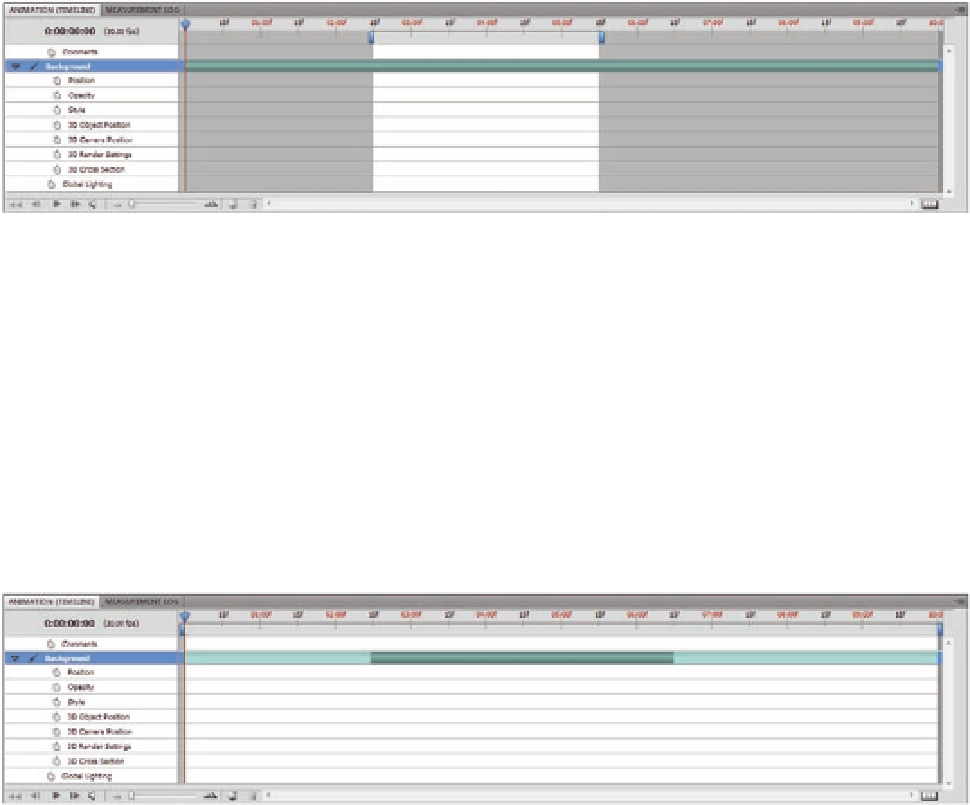Graphics Programs Reference
In-Depth Information
from the irst keyframe to the last one. This is what is known as a
linear
keyframe
: the keyframe that afects the previous and following frames.
There is another type of keyframe: the Hold keyframes. This type of keyframe
does not afect the frame around it; that is, things happen suddenly. You can
change the keyframe status from Linear to Hold or vice versa through the
Keyframes Interpolation command or by simply right-clicking the keyframe
and changing its type.
Set Start and End of Work Area
These two commands work similar to the Work Area bracket and allow you
to change the start and end of the work area that will be rendered. To set the
start point of the active working area in the animation move the Current
Time Indicator to this point in the timeline and choose Set Start of Work
Area; do the same thing for the end of the working area. Set these two
points to tell Photoshop the area that should be rendered in the animation.
Figure 11.2
Set Start and End of
Work Area. Notice how the work area
is cropped.
Move Layer In and End Point to Current Frame
These two commands afect the start and the end point for each layer and its
properties keyframes as well. When you choose Move Layer In to Current
Frame, the layer start point moves to the frame where the Current Time
Indicator is. However, to set the start or the end of the layer to speciic frame,
move the Current Time Indicator to this frame and select move Layer In Point
to Current frame to set the layer's start point and Move Layer End Point to
Current Frame to set the layer's end point. You can use this command when
you need the layer to appear after a speciic period of time or disappear after
a certain time.
Figure 11.3
Move Layer In and
End Point to Current Frame. Notice
how the layer is cropped.