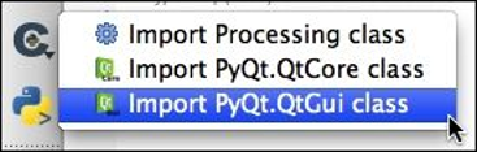Graphics Reference
In-Depth Information
These are equivalent to typing
import Processing
,
from
PyQt4.QtCore import *
, and
from PyQt4.QtGui import *
.
• The
Run command
button simply executes the command you have typed in the
Python shell field
Note
Of course, you can also run the entered command by pressing the
Return
key, so
this command is only useful if you really want to run a command using the
mouse.
• The
Show editor
button shows or hides the built-in source code editor. We'll look
at this shortly
• The
Settings
button displays the console's Settings window, allowing you to cus-
tomize the way the console looks and behaves
• The
Help
button brings up the built-in help viewer page, which contains useful
information about how to use the console
• The
Python Shell
field is where you type your Python commands and other input
• The
Interpreter Log
shows a complete history of the commands you have typed
and the Python interpreter's output
As we've already seen, you can type Python commands in the shell and press the
Return
key to execute them. The commands you type, along with the Python interpreter's output,
appear in the Interpreter Log.
The Python Shell has been designed to make it easier to work with Python interactively.
The following features are currently supported:
• Pressing the up and down arrow keys will move through the command history,
making it easy to re-enter the Python commands you typed earlier.