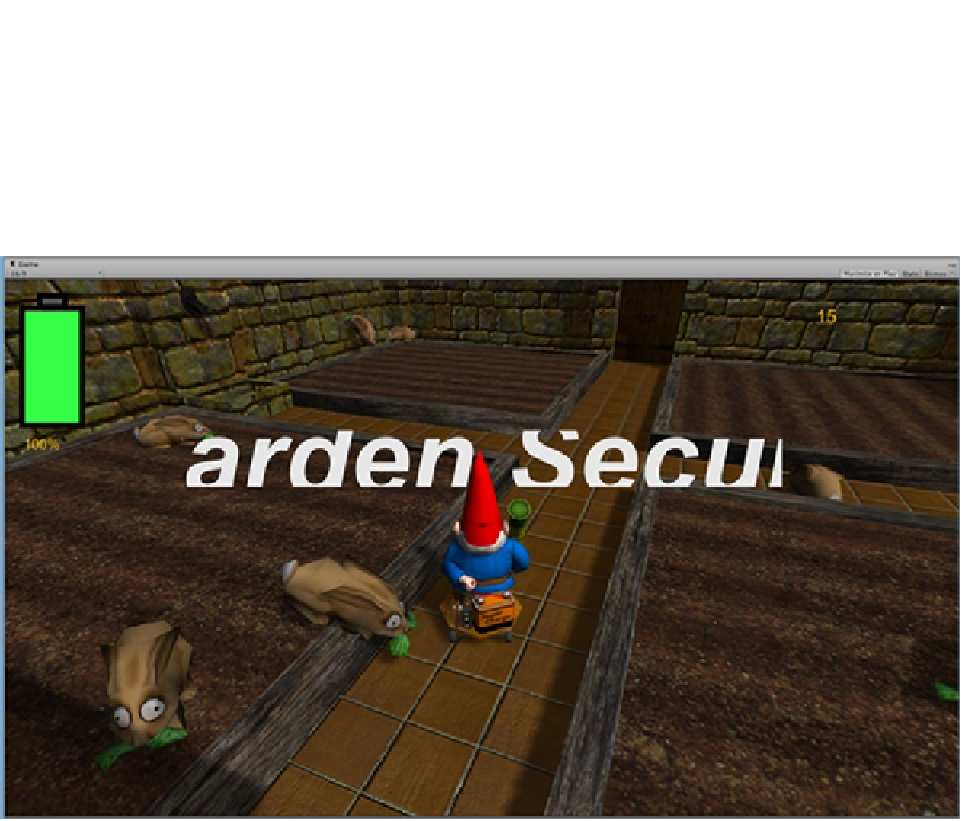Game Development Reference
In-Depth Information
3.
Set the Font Size to
180
.
4.
Stop Play mode.
5.
Turn on “Maximize on Play,” and click Play.
The text all but disappears because it has wrapped to fit inside the 1000 x 100 rectangle set for the
Label control (Figure
10-7
). Let's turn off Wrap mode first, and then reset the rectangle and offset sizes.
Figure 10-7.
The non-wrapped text clipped in its rectangle, but showing again
6.
Stop Play mode, uncheck Word Wrap, and click Play.
The words appear again but are cropped on all sides. For super-size text, where you may have to
make several adjustments, you might consider using variables to help with the offsets. In this case,
this is the last adjustment you will make, so you will change the code to fit the Size.
Change the
GUI.Label
line to
7.
GUI.Label(new Rect(Screen.width / 2 - 800, Screen.height / 2 - 250,1600,200),
finishedMessage);
8.
Save the script.